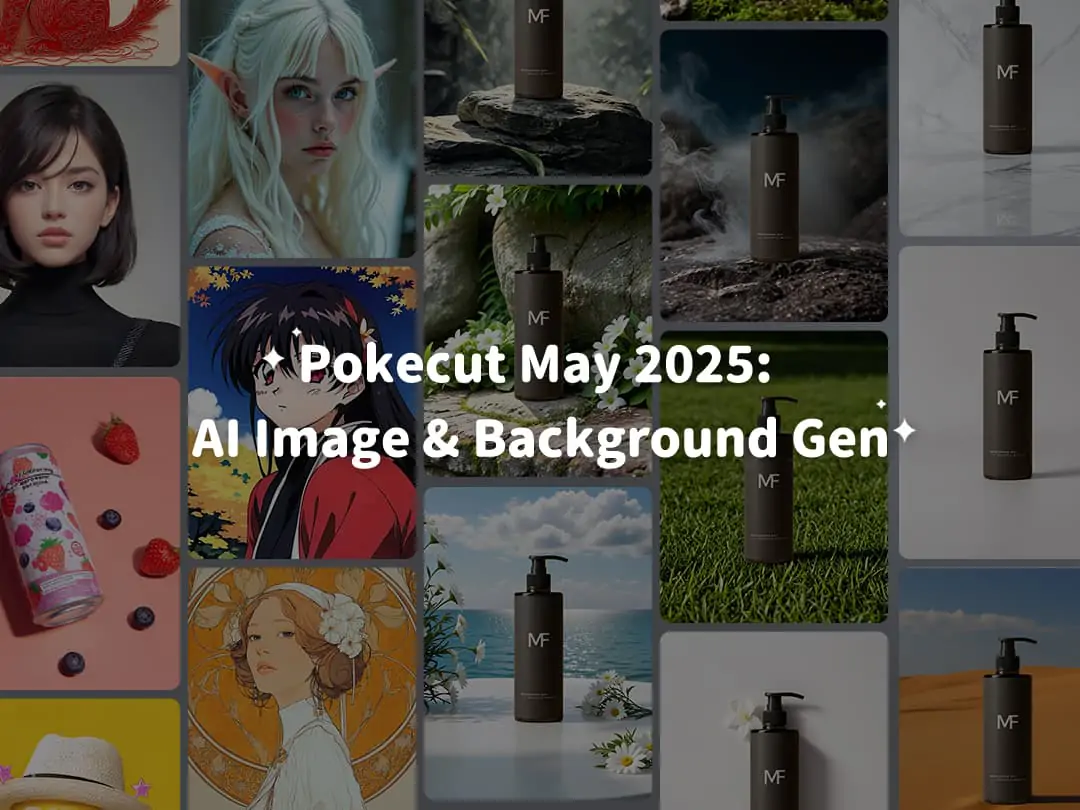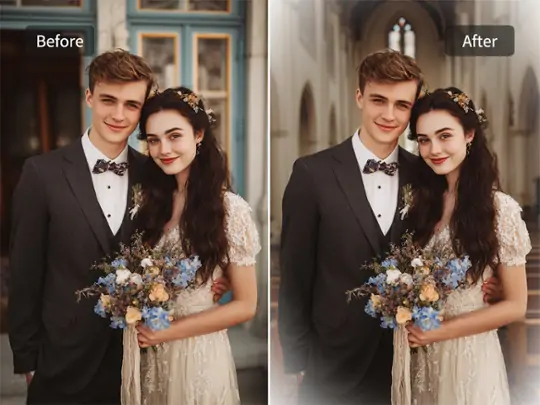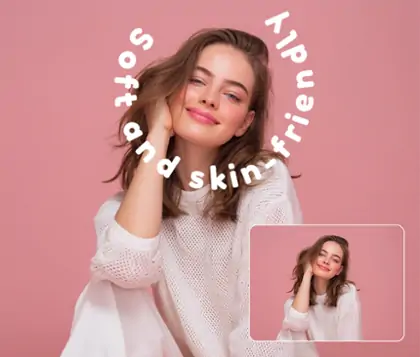Professional Picture Vignette for Stunning Photos and Artistic Effects
Effortlessly create beautiful vignette photo and image vignette effects with Pokecut. Perfect for focusing attention, adding depth, and enhancing your photos for any occasion.

CTRL+V to paste image or URL
Supported formats: JPEG, JPG, PNG, WebP, BMP
No image? Try one of these




By uploading an image or URL you agree to our Terms of Use and Privacy Policy
Picture Vignette: Enhance Your Photos with Subtle Artistic Touch
Easily add vignette to photo with an online vignette photo editor and improve image focus instantly.Apply Vignette Effect Instantly for Creative Photos
With Pokecut, you can quickly add a stunning vignette effect to any image vignette scene. Slide the adjustment bar to the left for a white vignette. It is perfect for creating a soft, dreamy look and brightening your photo's corners. Slide to the right for a black vignette. It enhances depth and draws attention to the center of your vignette photo.
Both options allow users to customize their edits for different moods. If you want to further perfect your composition, try our photo cropping tool for precise framing before you apply the vignette.
Enhance Depth with Image Vignette Feature
Create a sense of depth and expand the spatial feeling in your vignette photo using the vignette effect. By darkening the edges and focusing attention on the center, the image vignette draws the viewer's eye to the subject.
For even greater depth, blur the background first and then apply a vignette. Use the background blur feature to soften the surroundings before adding a custom vignette.
Enhance Your Vignette Image with Other Adjustting Tools
Combining the vignette image effect with adjustments like Tint, Grain, and Exposure can greatly improve your photo’s mood. Using an online vignette tool, you can easily add subtle color shifts with Tint. This sets the tone and adds depth to your image.
Adding Grain alongside the vignette creates a textured, vintage feel. Adjusting Exposure balances light and shadows around the vignette. These simple steps make your photo more striking and professional. The online vignette feature works seamlessly with these tools for the best results.
Creative Uses of vignette photo editor in Photography
Add vignette to photo is valuable method for many photo scenarios. In portrait photography, they focus attention on the subject and enhance mood. For landscape shots, the vignette helps highlight natural beauty and creates depth. Social media creators use vignette online to make content stand out and look professional.
When images are busy or cluttered, the vignette effect may be less noticeable. You can first remove distracting elements to achieve a cleaner look. Then apply the vignette for the best results.
How to Add Vignette to Photo Online for Free?
Frequently Asked Questions
Can I customize the vignette color and intensity for my photo using Pokecut?
Yes, Pokecut allows you to fully control vignette adjustment. Choose between black or white vignette effect. Adjust the intensity and size easily. Enhance photo focus and give your image a unique artistic touch. Preview changes instantly for the best result.
Will adding a vignette effect with Pokecut reduce my image quality or resolution?
No, Pokecut preserves your original photo quality. Your image vignette is processed at high resolution. Download the vignette photo in its best quality. Enjoy professional photo effects without any loss of detail or clarity. Pokecut keeps your edits sharp and true.
Can I use Pokecut's vignette effect on both portrait and landscape photos?
Yes, Pokecut's AI image editor works for any photo orientation. Apply vignette photo effects to portraits, landscapes, or square images. Use the vignette generator to enhance photo focus and style. Pokecut supports flexible creative editing for every image type.
After adding vignette to photo, how else can I adjust the image to make it look better?
You can adjust exposure to balance light and dark areas. Change contrast to add depth. Modify saturation to enhance or mute colors. Adjust color temperature for warm or cool tones. These tweaks provided by Pokecut improve the overall look of your photo.
Explore more free Al tools
 POKECUT
POKECUTCopyright © 2025 Pokecut All Rights Reserved.