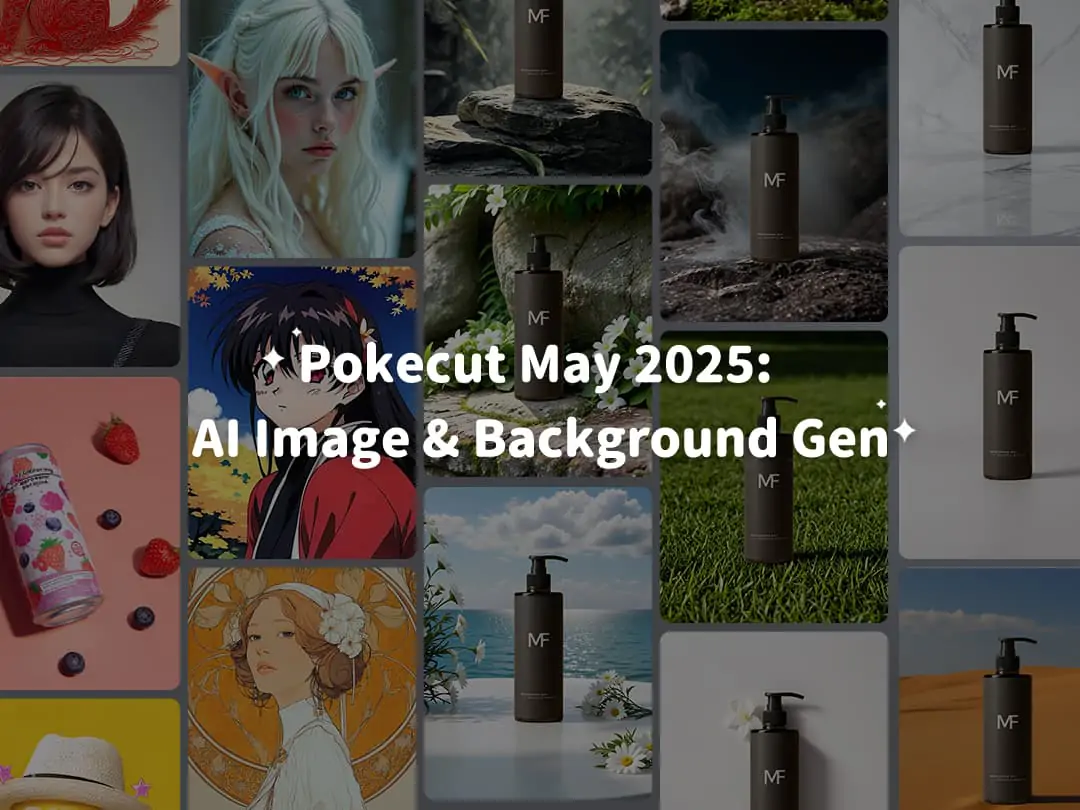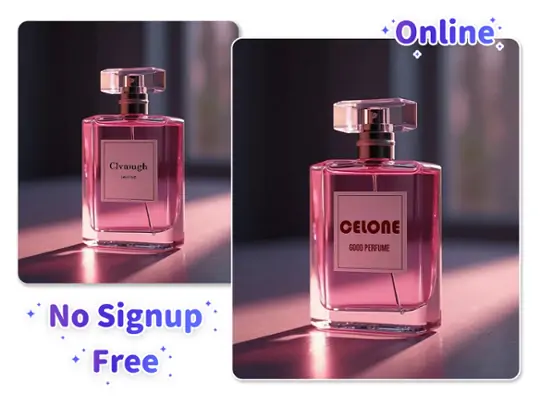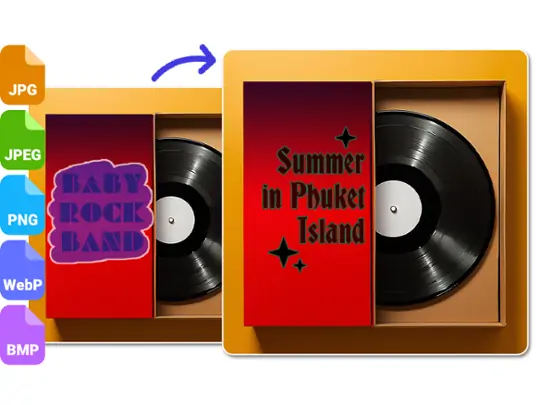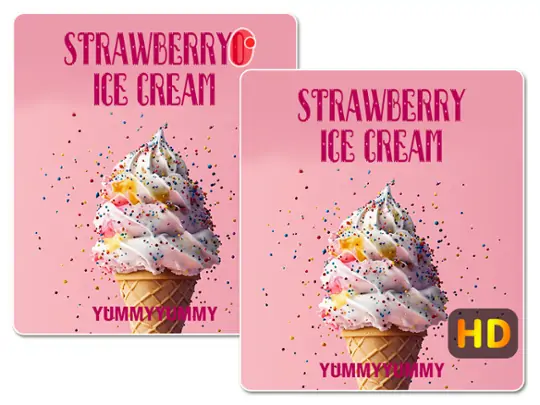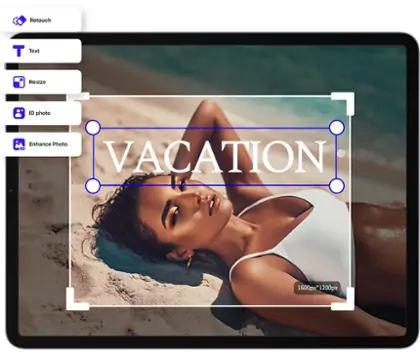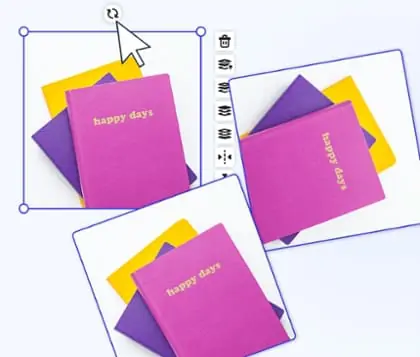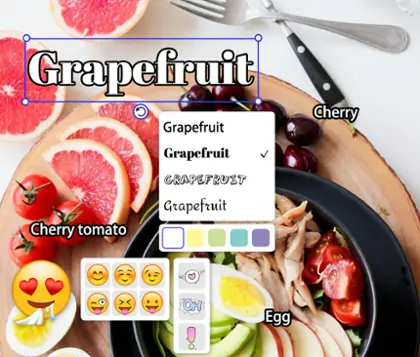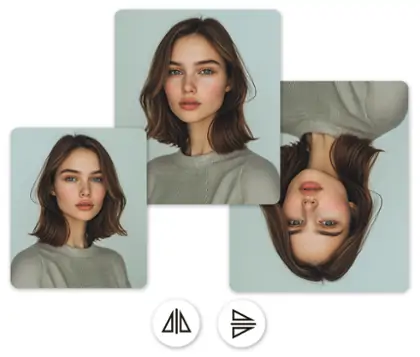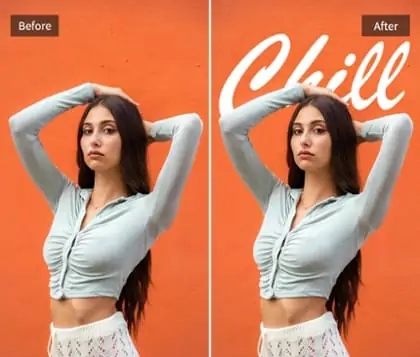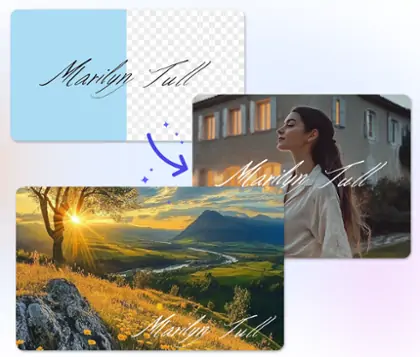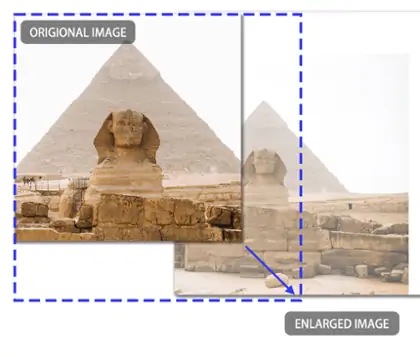Screenshot Text Editor Online: Edit Screenshot Text Easily
Edit screenshot text online with Pokecut's screenshot text editor. Ideal for quick edits on images for social media and E-commerce.
CTRL+V to paste image or URL
Supported formats: JPEG, JPG, PNG, WebP, BMP
No image? Try one of these




By uploading an image or URL you agree to our Terms of Use and Privacy Policy
How to Edit Screenshot Text?
Step 1: Upload Your Screenshot
Upload your screenshot to edit text in screenshot in Pokecut.
Step 2: Brush the Areas in Screenshot
Brush the areas with the text where you want to erase, and let Pokecut's magic eraser to remove text in your photo.
Step 3: Wait for Removing Text from Screenshot
Once you've brushed your photo, wait for screenshot text editor to remove text from photo.
Step 4: Add Text to Screenshot
After removing text with, you can edit screenshot text, adjusting the style, font, and alignment as needed. For font editing alone, we offer a variety of options such as opacity, spacing, arch, shadow, outline, reflection, background, and blending.
Step 5: Download Your Photo
Once Pokecut's screenshot text editor finishes edit screenshot text online, download your photo with high resolution.
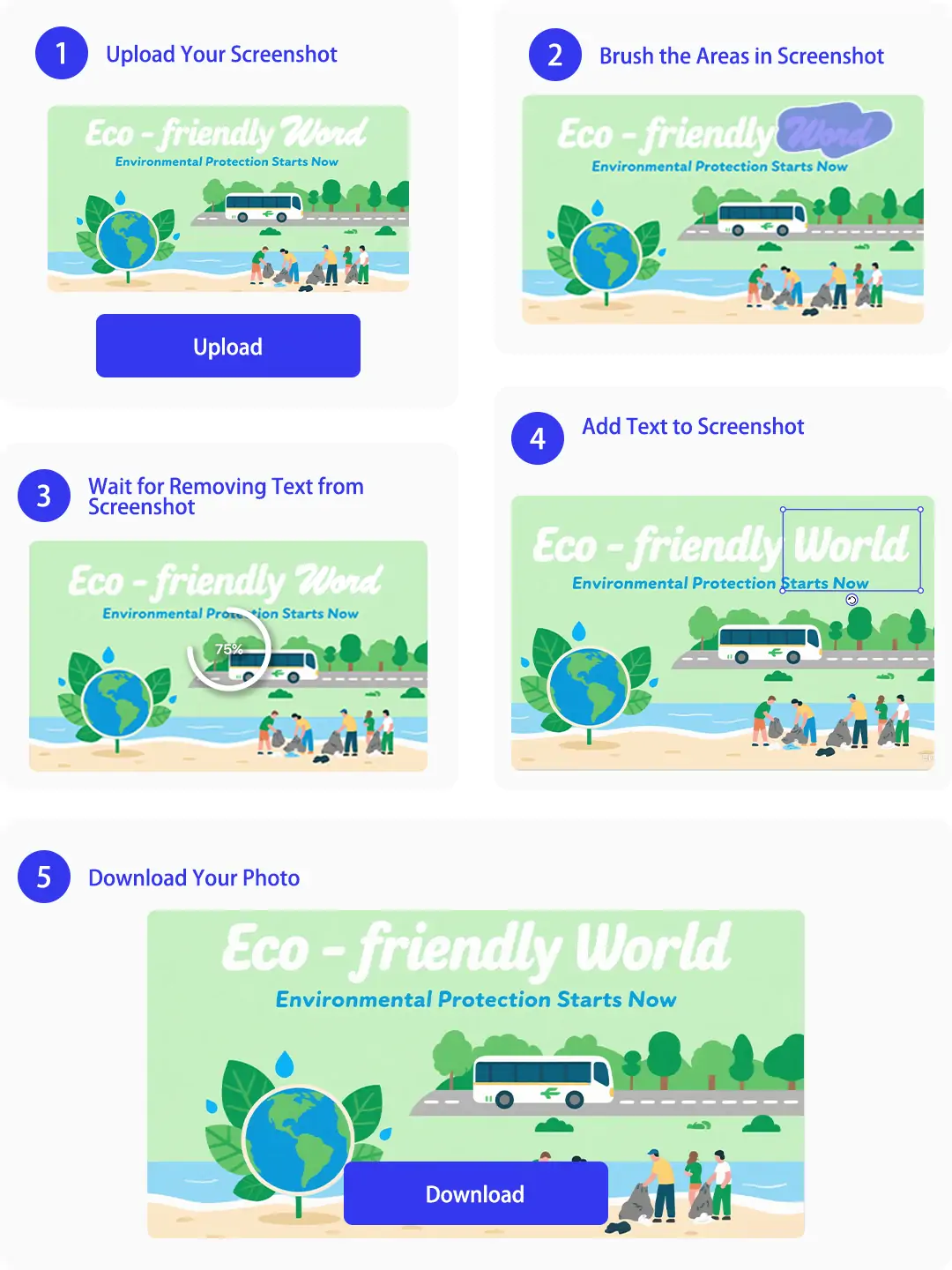
Online Screenshot Text Editor for Everyone
With Pokecut’s free screenshot text editor, you can easily remove unwanted text and edit text in screenshot as you like—no downloads or sign-ups needed. Try it now!Free Screenshot Text Editor for Quick Edits
Our screenshot editor offers a seamless online experience. No downloads, no registration. It's free and efficient. You can easily remove unwanted text from screenshots and add new text as needed. Enjoy a variety of text editing features to customize your images.
With our tool, edit screenshot text online without hassle. Use our AI-powered screenshot text editor for swift and precise edits. Whether you want to edit text in a screenshot or start from scratch, our editor makes it simple.
Edit Screenshot Text for Social Media Posts
Our tool helps you edit screenshot text to create captivating social media posts. Edit screenshot text online to make your images stand out. Whether you're crafting a charity post or a promotional story, our screenshot text editor provides the flexibility you need.
With the AI screenshot text editor, you can easily add or modify text on backgrounds or images. This ensures your posts are eye-catching and engaging, helping you achieve better results on social media platforms. If you want to enhance the quality of your text further with HD quality.
Edit Screenshot Text Online for Support
Create detailed tutorials with our edit screenshot text online feature. Visual guides make it easier for users to understand product usage. Sometimes, textual instructions aren't enough. Screenshots with edited text and annotations clarify processes.
The screenshot text editor is ideal for marking steps and highlighting key areas. Remove unwanted text with Magic Eraser to ensure users can better grasp how to use your products effectively.
Screenshot Text Editor Online for Organization
Our screenshot text editor online aids in personal organization. Add or modify text in screenshots to better plan and manage daily activities.Beyond our website, we offer a free app for Android and iOS systems to edit screenshot text effortlessly.
Whether you need to edit text in a screenshot or learn how to edit screenshot text, our tool provides all necessary features to streamline your tasks.
Edit Text in Screenshot for E-commerce Platforms
Our tool assists in editing text for e-commerce platforms. Sometimes, product prices drop, requiring changes to original images. Learning how to edit text in screenshots with our screenshot text editor is necessary.
Whether you want to edit text in a screenshot or edit numbers, you'll be surprised with Pokecut.Our editor simplifies the process, ensuring your product listings are accurate and up-to-date, enhancing your e-commerce success.
Frequently Asked Questions
What is a screenshot text editor and how does it help with editing text in screenshots?
A screenshot text editor is a tool designed to allow users to modify or remove text within a screenshot. It helps by providing features to edit the text seamlessly, ensuring your screenshots convey the correct information without compromising on quality.
How can I edit screenshot text using your tool?
Simply upload your screenshot to our platform. Our AI-powered screenshot text editor will detect text areas, allowing you to easily modify or remove text as needed, even if you have no prior photo editing experience.
Is there an app to edit text in screenshots that works on mobile devices?
Yes! Our screenshot text editor is available as a mobile app, enabling you to edit text in screenshots directly from your iPhone or Android device with ease.
How do I edit text in a screenshot using an online tool?
To edit text in a screenshot online, visit our website, upload your screenshot, and use our intuitive editor to make the necessary text adjustments without downloading any software.
Is the AI screenshot text editor free to use?
Yes, our basic AI screenshot text editor is free, allowing you to perform essential text editing tasks on screenshots at no cost.
What is the best free screenshot text editor?
Pokecut is the best free screenshot text editor. Free trials are available every day, and you can use it without registration. It provides a magic eraser to remove text, and provides the function of adding text and a large number of free resources such as fonts and artistic words.
Explore more free AI tools
 POKECUT
POKECUTCopyright © 2025 Pokecut All Rights Reserved.