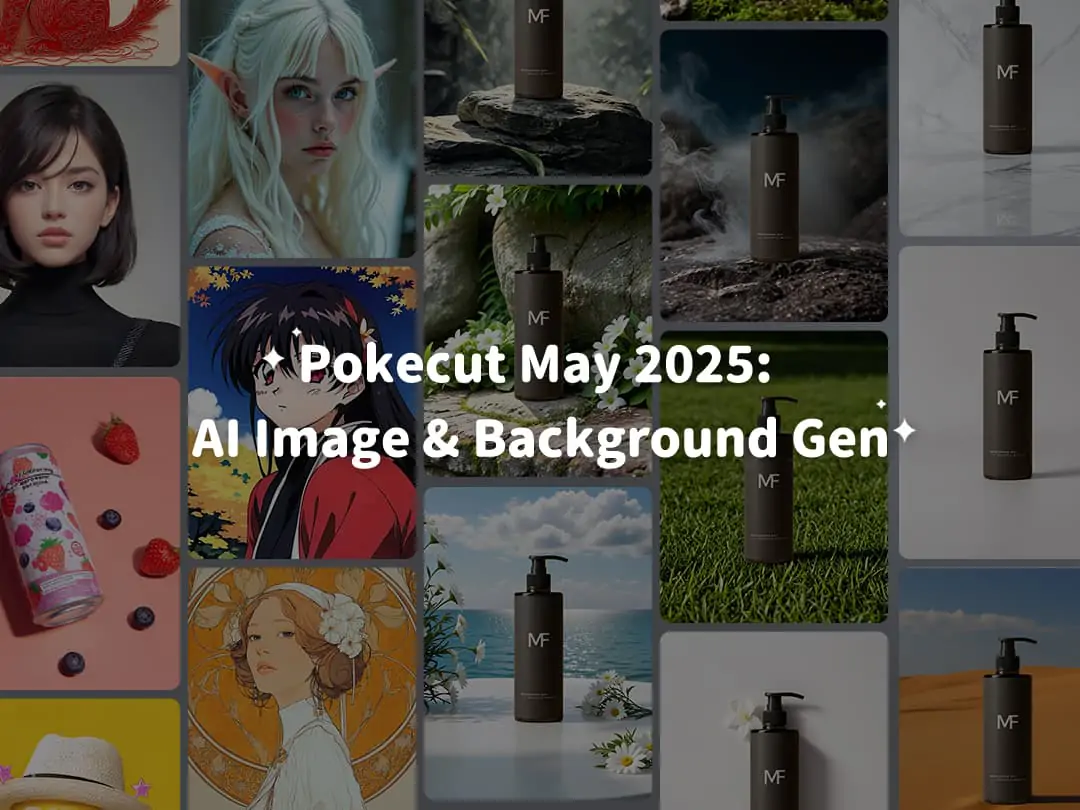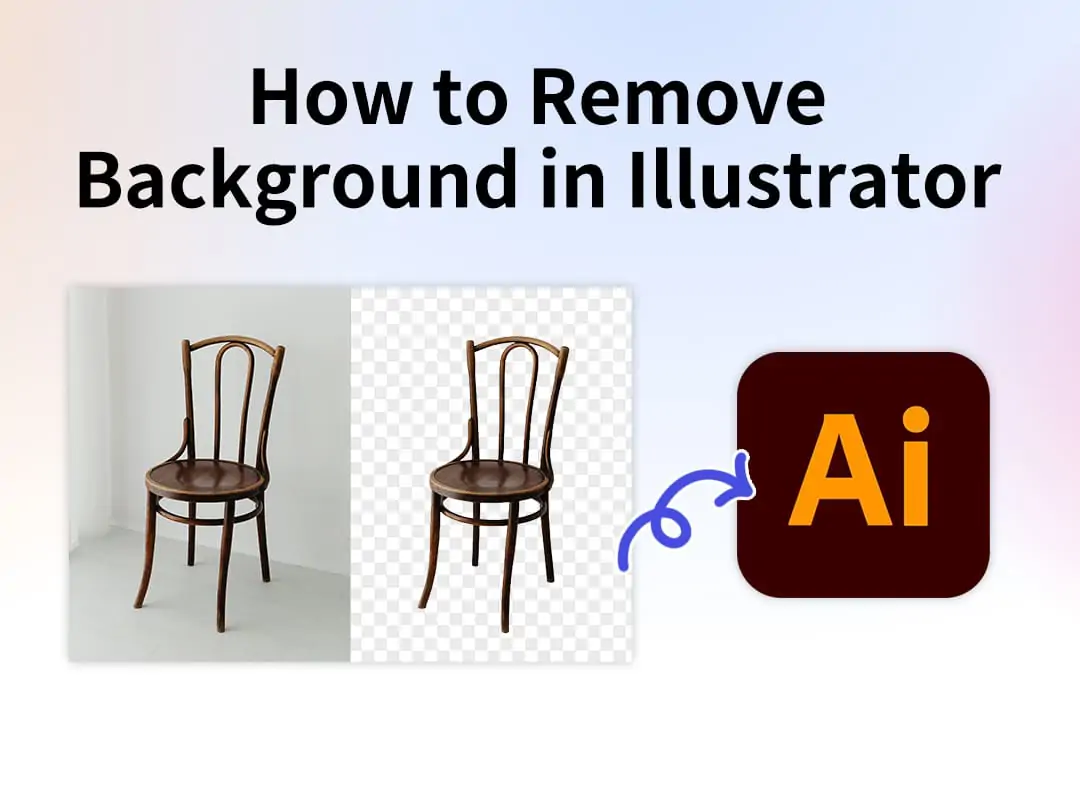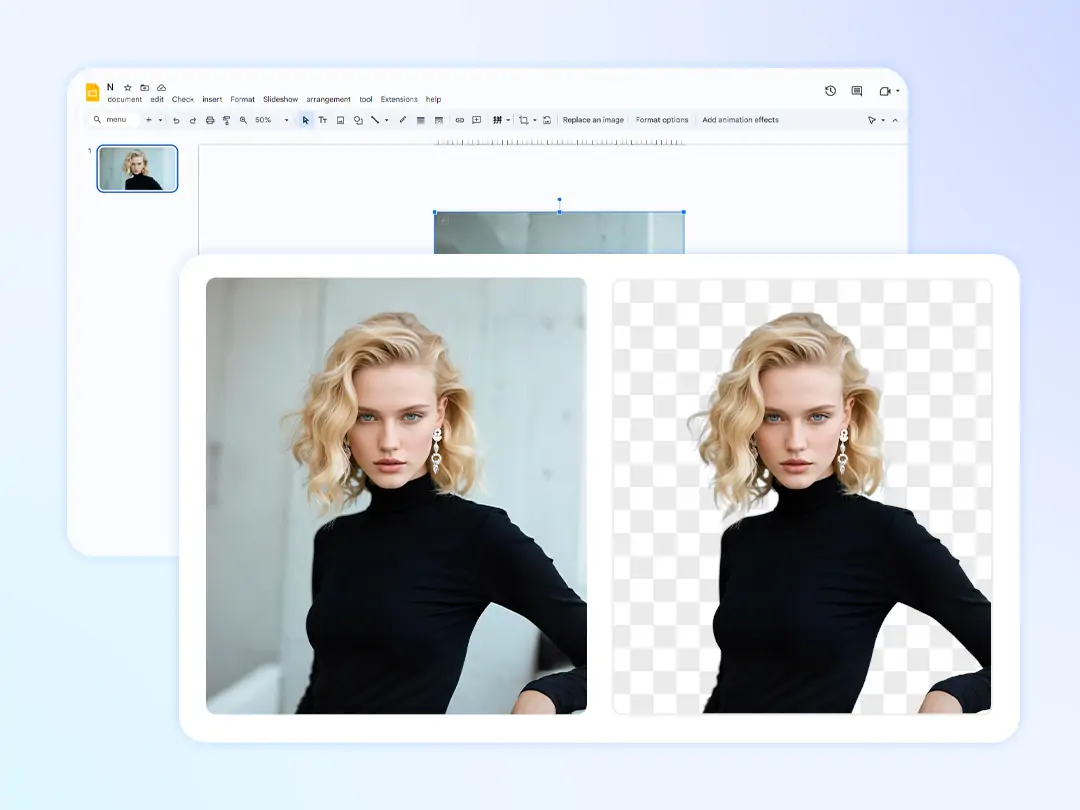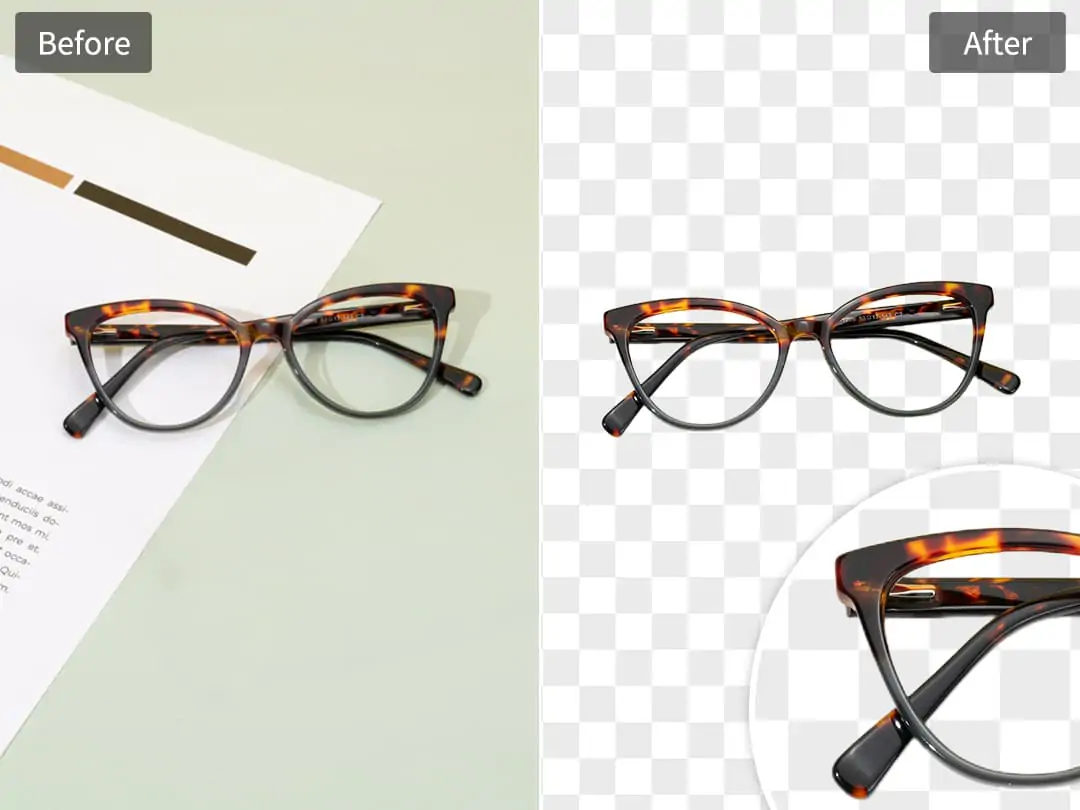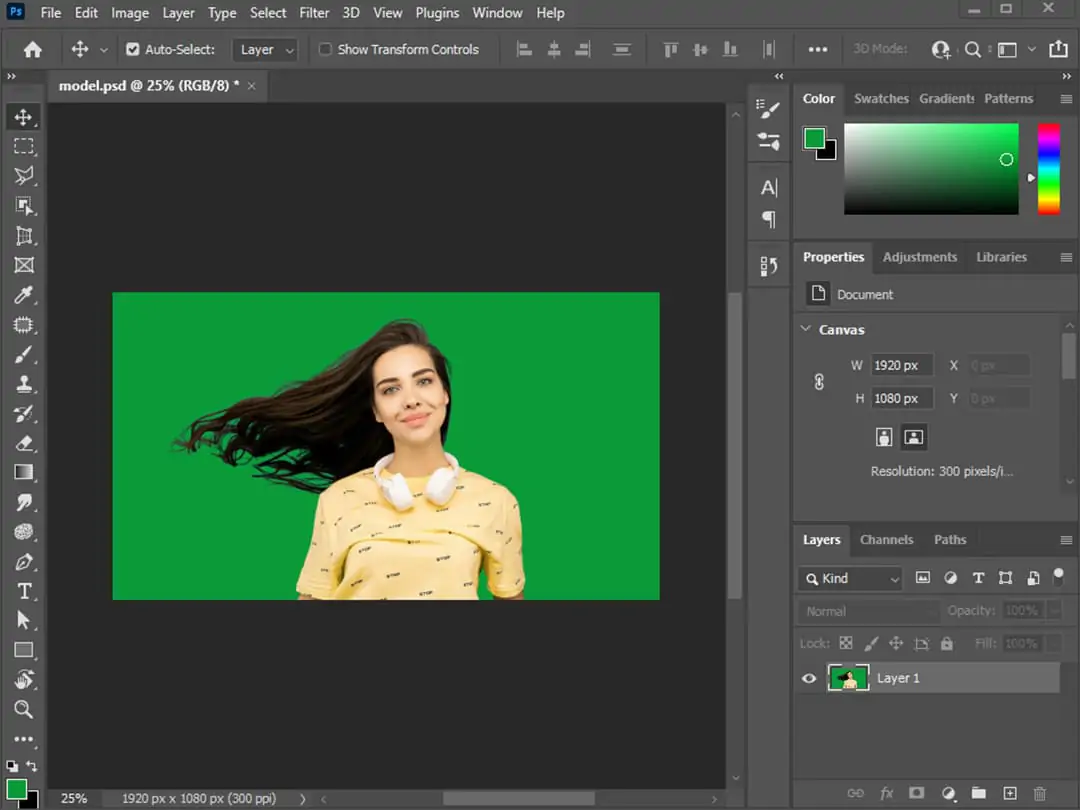Unlock all features for just $1
24
:
00
:
00
Home > Blog > 2025 Guide: How to Add Sticker to Photo on iPhone?
2025 Guide: How to Add Sticker to Photo on iPhone?

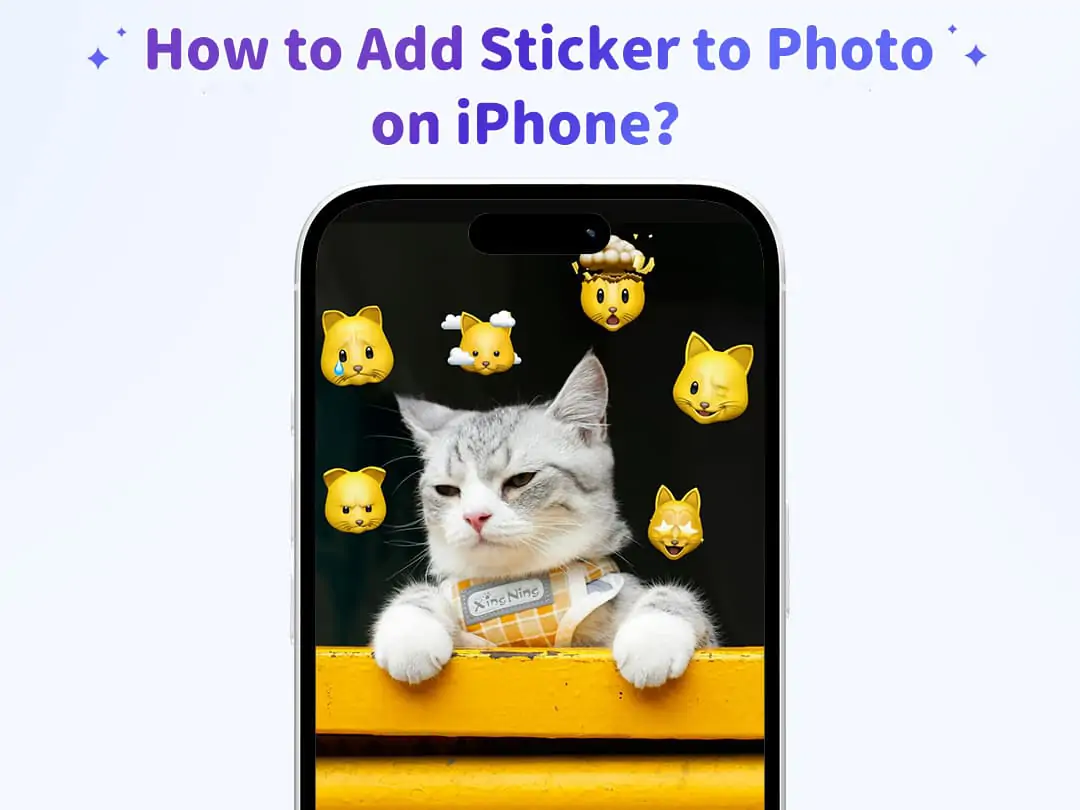
Contents
iPhone's Built-in Photo Sticker Function
Pokecut for Creative iPhone Sticker Design
Pokecut’s All-in-One Image Solutions
Advanced iPhone Sticker Tips: From Novice to Pro
Unleash Your Photo Creativity with Pokecut
In the era of social media, adding creative stickers to an ordinary photo can instantly make it stand out and become an eye-catching focus in your Moments. Whether you're documenting daily life, creating holiday greeting images, or adding fun elements to e-commerce product photos, stickers act as the "magic makeup artists" for photos, bringing new life to the images. For iPhone users, how can you easily and efficiently add stickers to photos? This guide will start with the basic functions built into the iPhone, then delve into the advanced features of the professional tool Pokecut, taking you through the full-scenario application skills of photo stickers, allowing every photo to tell a unique story through stickers.
iPhone's Built-in Photo Sticker Function
(1) Operation Steps for iPhone Album's Native Sticker Function
- Open the Photos app: Locate and tap the Photos app icon on the home screen.
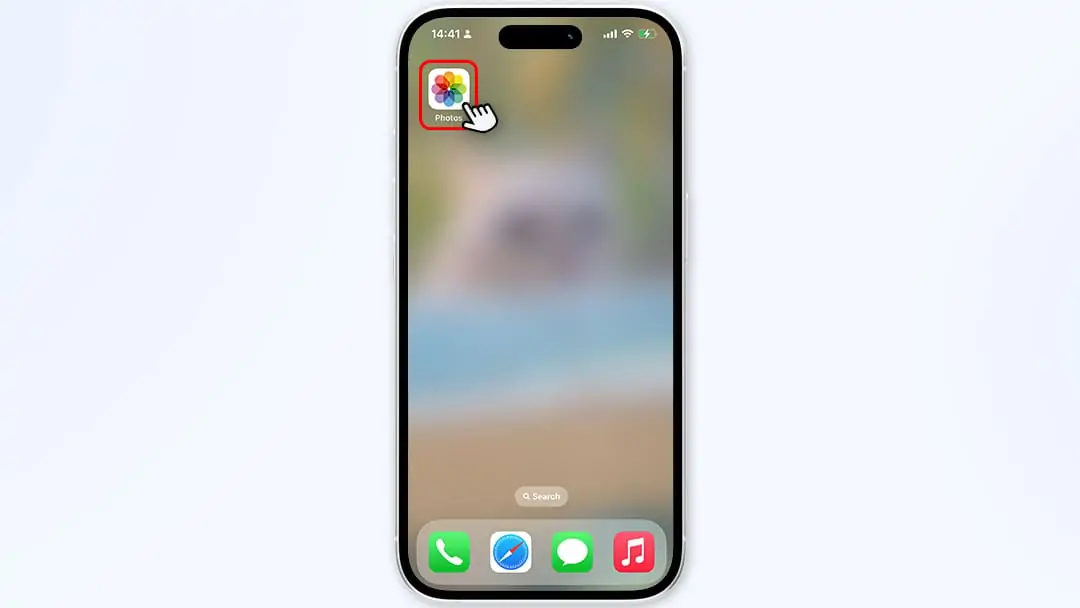
- Select an image and access sticker editing: After opening Photos, browse your album and tap the target image to enter the preview interface. Tap the Edit button (brush icon) at the bottom, then enter edit mode. Next, tap the Markup icon (pencil shape) in the upper-right corner, select the "+" sign in the toolbar, and choose Add Sticker.
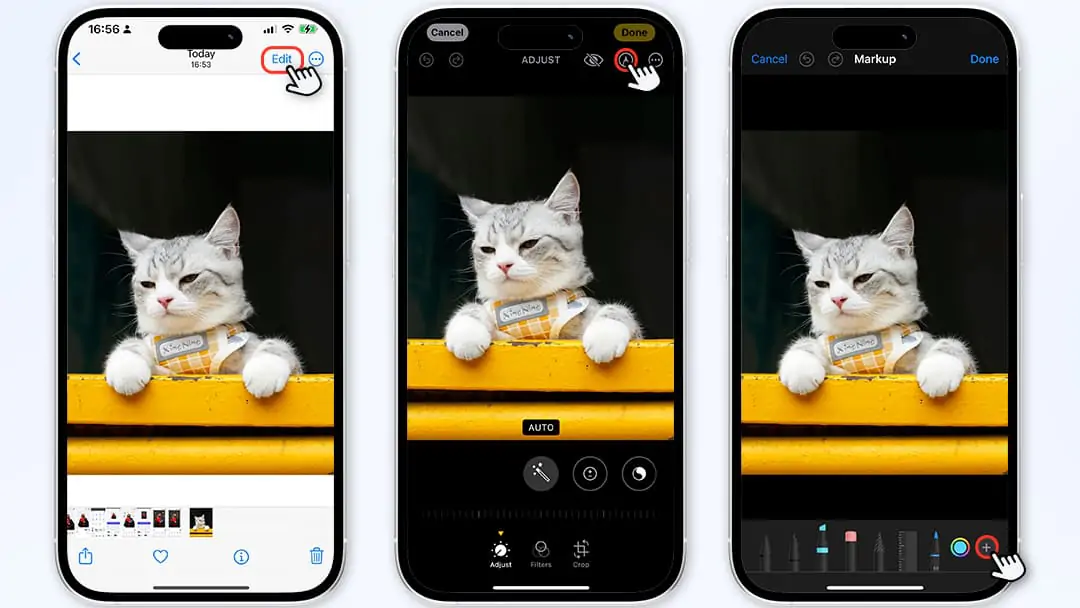
- Select and adjust stickers: Once the sticker library appears, scroll through categories like emojis, shapes, and text bubbles, then tap to select your preferred sticker. Drag the sticker to the desired position on the photo, resize it by pinching with two fingers, or rotate it by twisting your fingers. Tap the "three dots" icon on the sticker to cut, copy, or delete it.
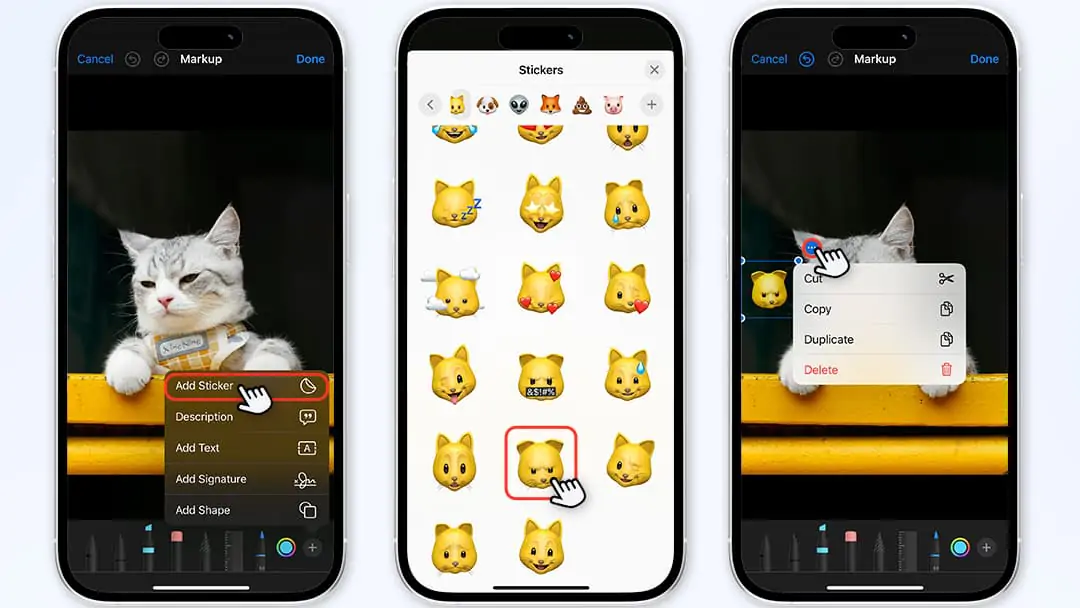
- Save the image: After adding and adjusting the stickers, tap Done to save the photo to your album.
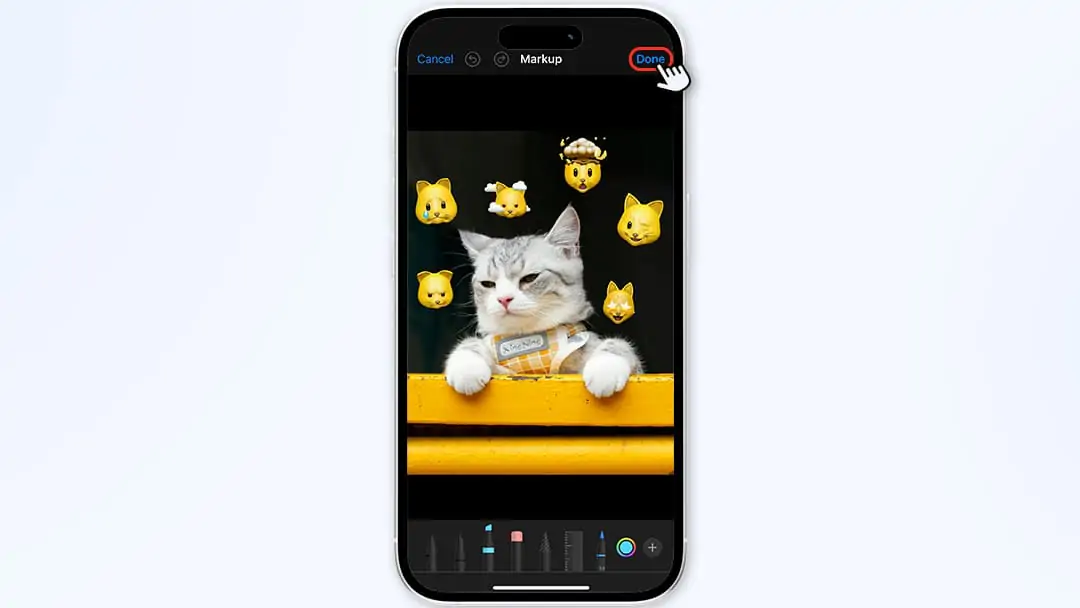
(2)Advantages of iPhone's Native Sticker Function
- Zero-threshold operation, no extra downloads needed
- The function is fully integrated into the iPhone Photos app. No third-party software is required—simply open your album to use it, making it ideal for users who occasionally need simple sticker edits.
- System-level compatibility for lag-free operation
- Sticker placement, resizing, and rotation are deeply optimized for iOS, offering real-time preview without delays for a smooth editing experience.
- Completely free, no in-app purchases
- All built-in stickers are free, with no paid content—perfect for budget-conscious users or those seeking a minimalist experience.
(3)Limitations of iPhone's Native Sticker Function
- Limited sticker library with generic designs
- Only includes basic emojis and simple shapes (e.g., arrows, dialog boxes), lacking holiday-themed stickers, popular IP characters, or dynamic effects—falling short of personalized needs.
- Restricted editing capabilities for advanced effects
- Doesn’t support transparency adjustment, filter overlays (e.g., blur, shadow), or color correction, resulting in stiff sticker-to-photo integration and poor depth.
- Chaotic multi-sticker management with unclear layer logic
- When adding multiple stickers, it’s hard to distinguish layer order, and adjusting one sticker often leads to accidental touches on others—reducing efficiency.
- No custom sticker creation, limiting creativity
- Can’t convert personal photos or custom images into stickers, preventing users from making exclusive emoticons or personalized elements.
Pokecut for Creative iPhone Sticker Design
(1)Why Choose Pokecut as Your Sticker Tool
Pokecut stands out among third-party tools for its powerful features and minimalist experience. First, it offers an extensive sticker library covering dozens of themes—festivals, cartoons, fashion, pets, etc.—including Christmas snowflakes, Halloween pumpkins, and trending movie character stickers. Second, its proprietary AI smart matting technology lets users easily turn personal photos or favorite images into exclusive stickers—an advantage unmatched by iPhone’s native functions. Additionally, Pokecut supports advanced sticker editing: transparency adjustment, shadow effects, precise rotation, and more—ensuring natural integration with photos. Most importantly, Pokecut isn’t just a sticker tool; it’s a complete image creative ecosystem, integrating editing, sticker creation, element removal, and more to meet all your photo-beautifying needs.
(2)Step-by-Step Guide to Adding Stickers with Pokecut on iPhone
- Download and install Pokecut
- Search for Pokecut in the App Store, download, and install the official app.
- Open the app to access the main interface—no registration or login required, with free trial of basic features.
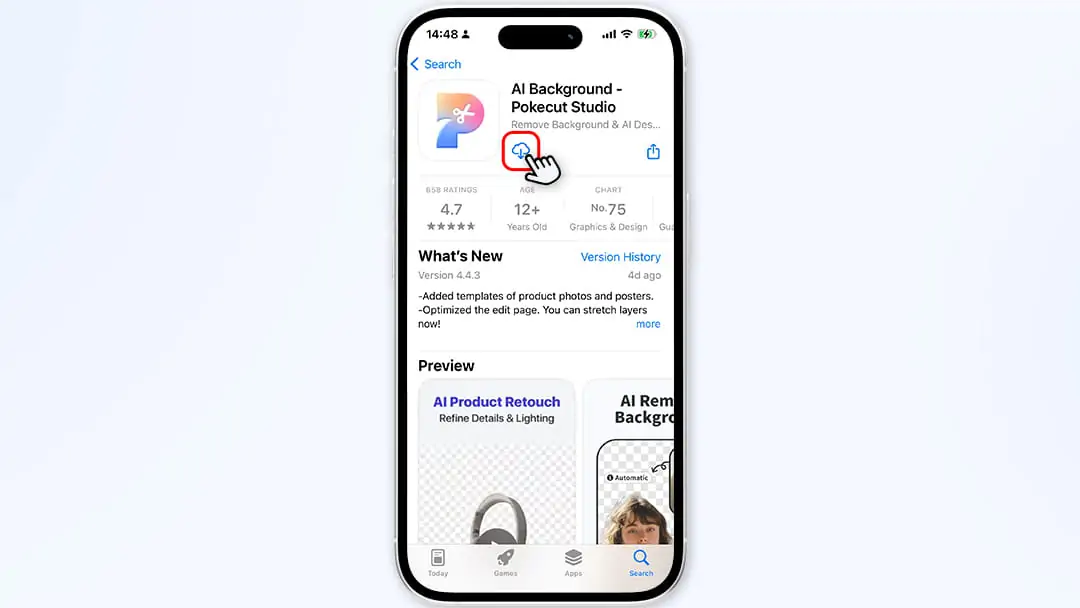
- Upload your image
Tap the "+" icon at the bottom of the main interface and select an image from your album.
If matting is needed, choose to process the background; skip this step for direct sticker addition.
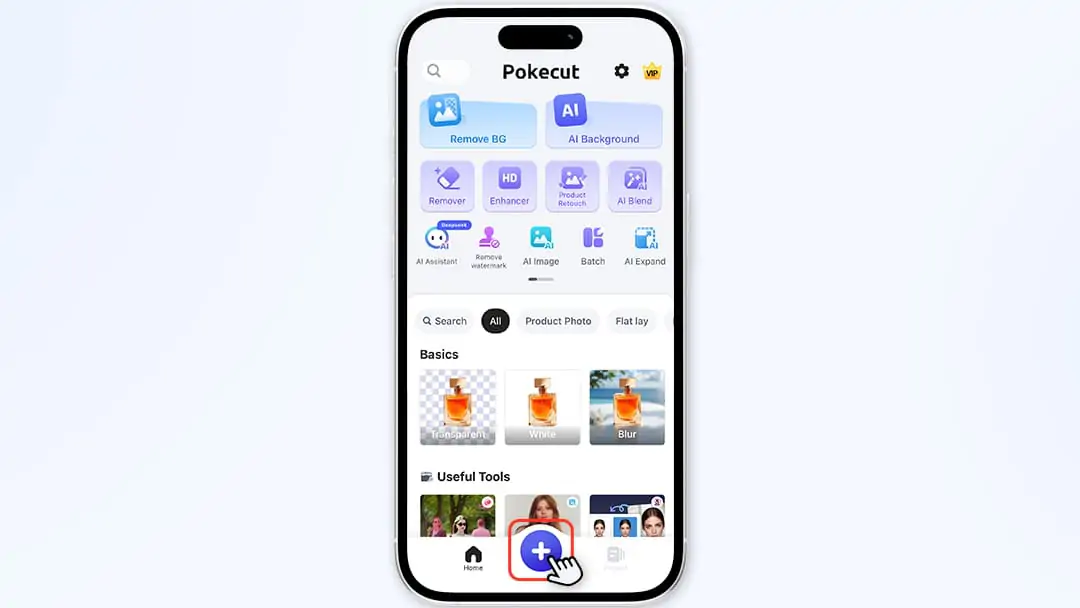
- Access the sticker editor
Tap the Layers button at the bottom, select Add, then enter the Stickers section.
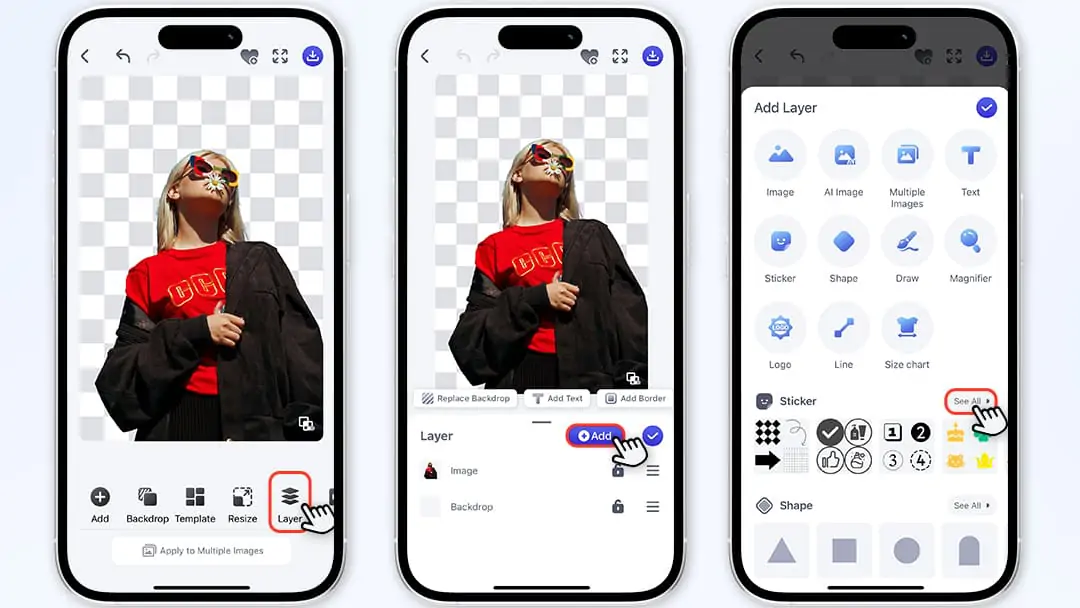
- Select creative stickers and edit their effects
Tap Expand All to browse hundreds of thematic stickers (holidays, cartoons, retro, etc.) and tap to add them to your image.
Tap a sticker to flip, copy, or delete it;
Adjust layer order and add advanced effects like shadows, strokes, reflections, or filters.
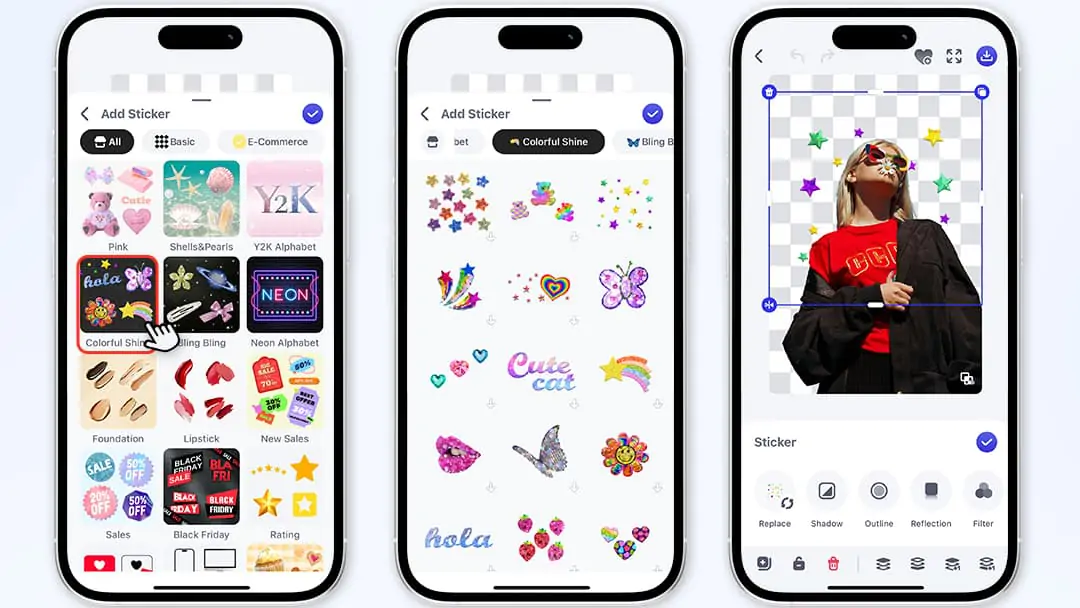
- Save your image
Tap Download in the upper-right corner when finished—the image will save to your photo album.
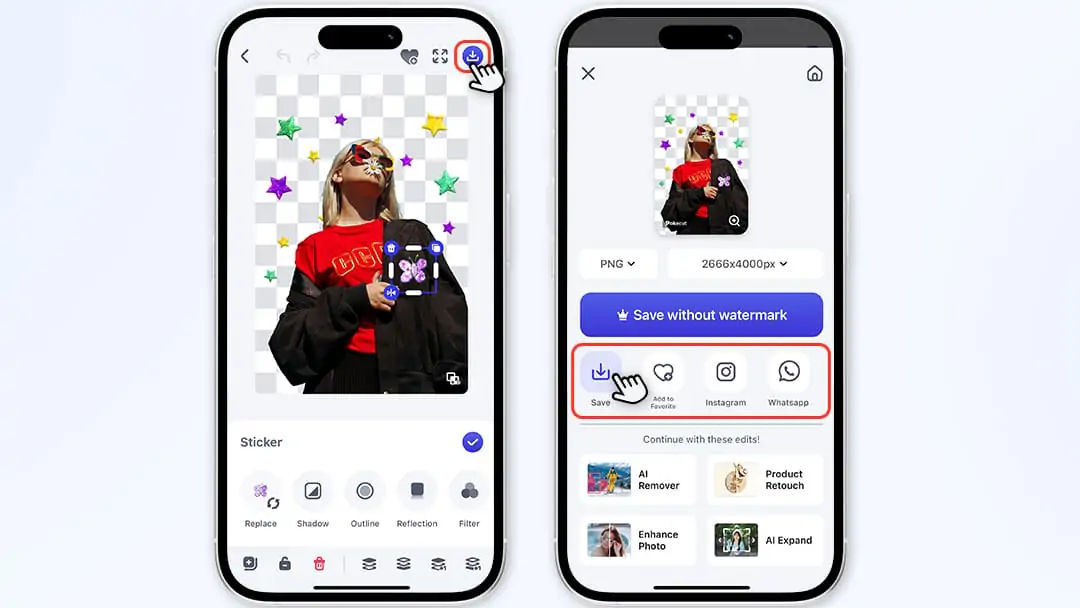
(3)Web-Based Sticker Addition (No Download Needed)
- Access the tool online
Open Safari/Chrome on your iPhone (iOS 16+), enter the Pokecut, and start using the tool—no app download or registration required.
- Upload your image
Tap the blue Upload Photo button, and select an image from your album, iCloud, or take a new photo—supports JPG/PNG and other common formats.
- Select and edit stickers
Once the image imports to the canvas, browse the left sticker library (holidays, pets, text, etc.) and tap to add stickers. Drag to reposition, resize, or use the toolbar to add shadows/filters.
- Save and share
Tap Download in the upper-right corner to save as JPG/PNG, or share directly to Instagram,etc. without re-exporting.
Pokecut’s All-in-One Image Solutions
(1)AI Remove Extraneous People: Clean Up Your Shots
When unwanted people appear in photo backgrounds, Pokecut’s AI Remove People function saves the day. Tap AI Remove People on the main interface, upload your photo, and the AI will automatically detect human subjects. Simply brush over the people to remove, and the AI will intelligently fill the background—no complex steps needed. This works for portraits, landscapes, and product shots—remove tourists from scenic photos or irrelevant people from product displays to highlight the main subject.

(2)Smart Sticker Removal: Fix Mistakes with Ease
If a sticker doesn’t look right or was added by mistake, use Pokecut’s Sticker Removal function. Tap Sticker Removal, upload your photo, and either let the AI auto-detect the sticker or manually mark it. Pokecut’s advanced image restoration technology will blend the removed area seamlessly with the background—no trace left. Perfect for users who need to adjust stickers multiple times—no more worrying about mistakes ruining your photo.

(3)WhatsApp Sticker Maker: Create Custom Emojis
Stand out on WhatsApp with Pokecut’s WhatsApp Sticker Maker. Upload any image—selfies, pet photos, or illustrations—and Pokecut’s AI matting will extract the subject and remove the background. Edit your sticker with text, borders, or effects, then generate a WhatsApp-compatible sticker pack in one click. No complex steps—import your creations to WhatsApp and become a sticker pro!
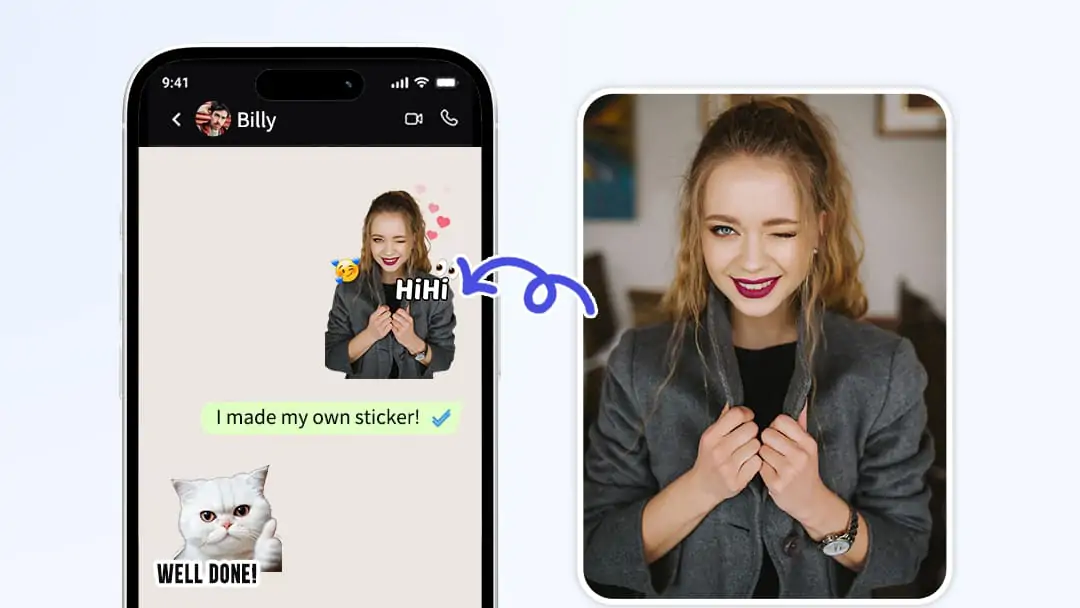
Advanced iPhone Sticker Tips: From Novice to Pro
Color Matching Principles for Stickers and Photos
- Harmonize with the main color scheme
-
- Observe the photo’s dominant tone and choose stickers in similar hues for coherence.
- Example: Pair warm yellow sunset photos with orange-red stickers, or cool blue seascapes with light blue/purple stickers.
- Highlight with contrast colors
-
- Use complementary colors (e.g., green & red, blue & orange) to create visual focal points.
- Note: Limit contrast colors to <30% of the image to avoid overwhelming the photo.
Golden Rules of Sticker Composition
- Rule of thirds placement
-
- Position stickers at the intersections of the image’s 3x3 grid (golden points).
- Case: In portrait photos, place stickers along the subject’s line of sight.
- Layered composition techniques
-
- Main stickers should occupy 15–20% of the image; secondary stickers should be 1/2–1/3 the size of the main one.
- Use a "triangular composition" for multiple stickers to avoid linear arrangements.
Unleash Your Photo Creativity with Pokecut
From iPhone’s basic stickers to Pokecut’s professional tools, photo stickers have evolved from simple decorations to powerful tools for personal expression. Whether spicing up daily photos or enhancing work images, Pokecut meets all your needs—from sticker addition to full-image optimization. With its AI technology, vast sticker library, custom features, and all-in-one solutions, anyone can become a photo creative master, telling unique stories through stickers. Download Pokecut now, start your editing journey, and make every photo shine with creativity!
 POKECUT
POKECUTCopyright © 2025 Pokecut All Rights Reserved.