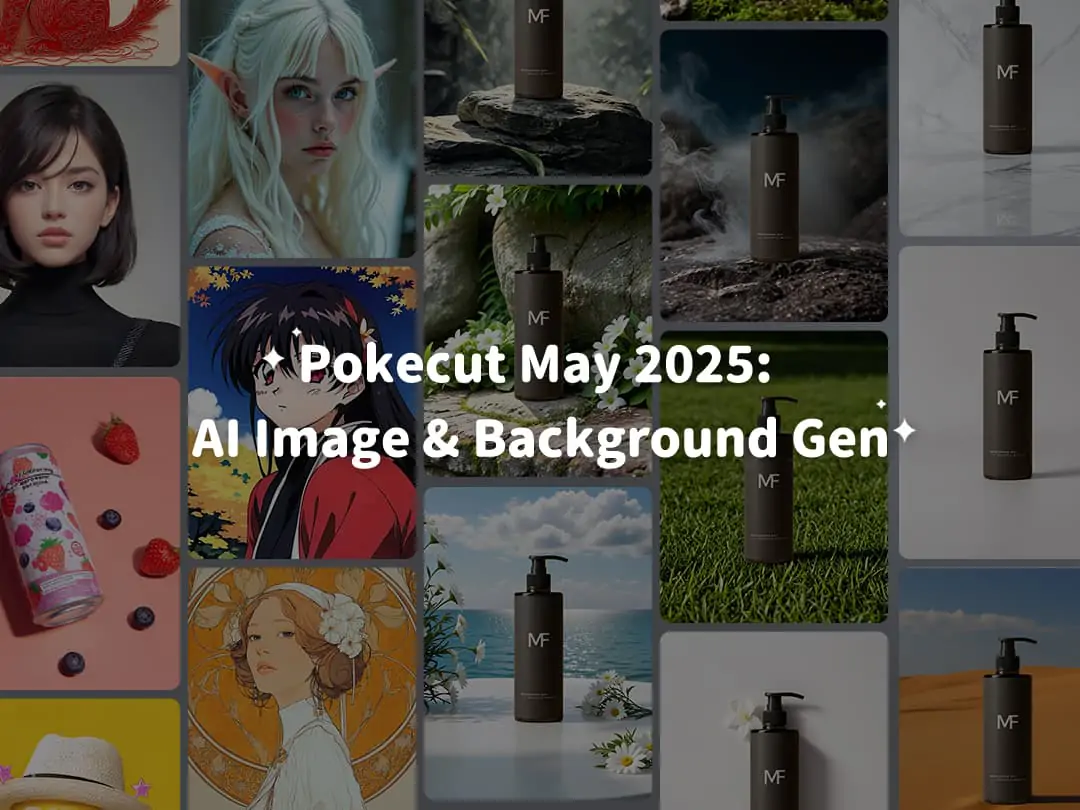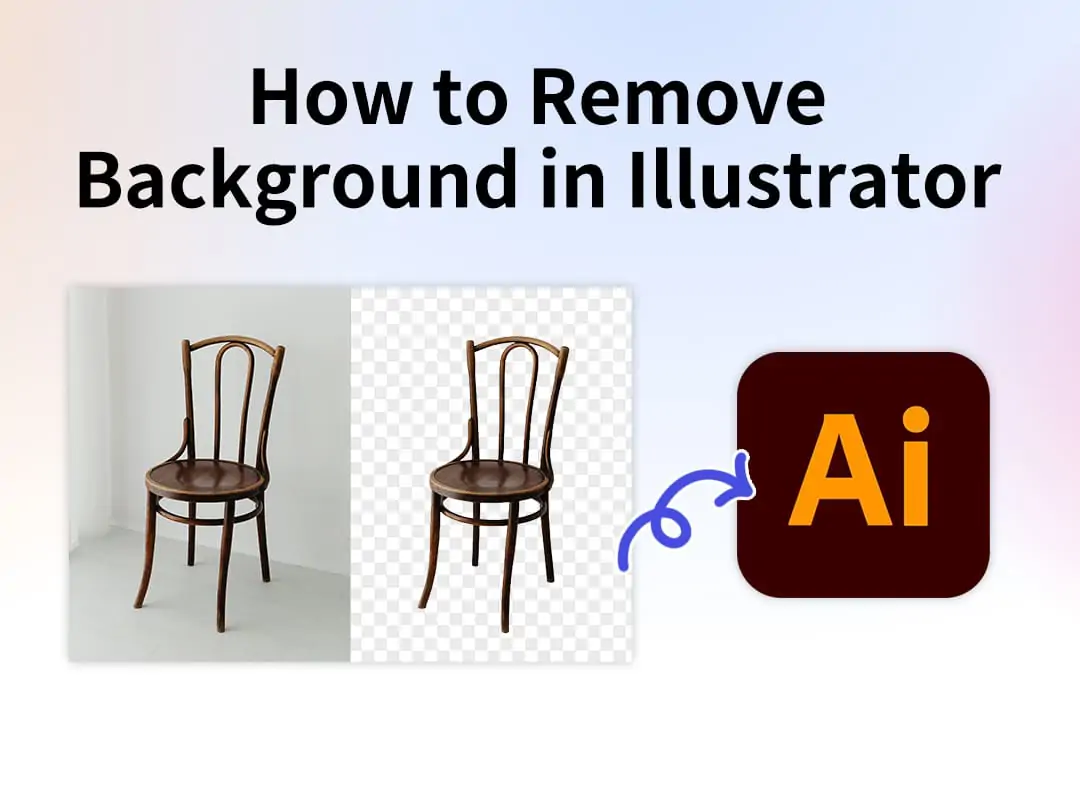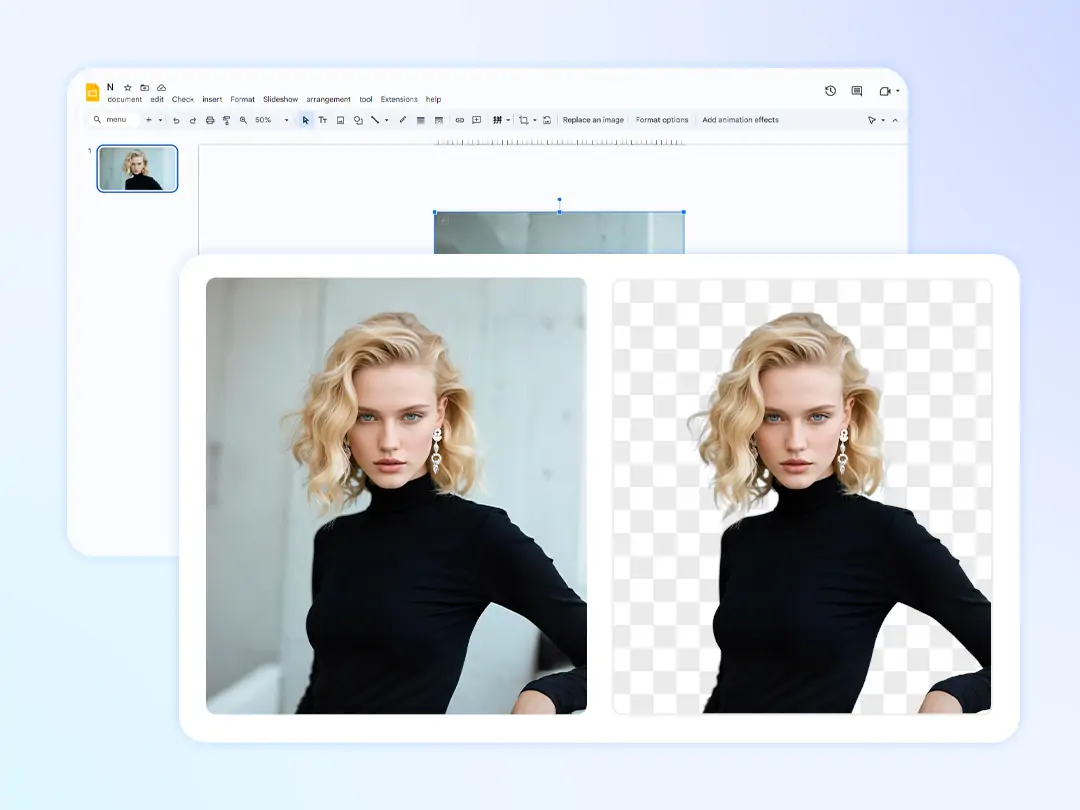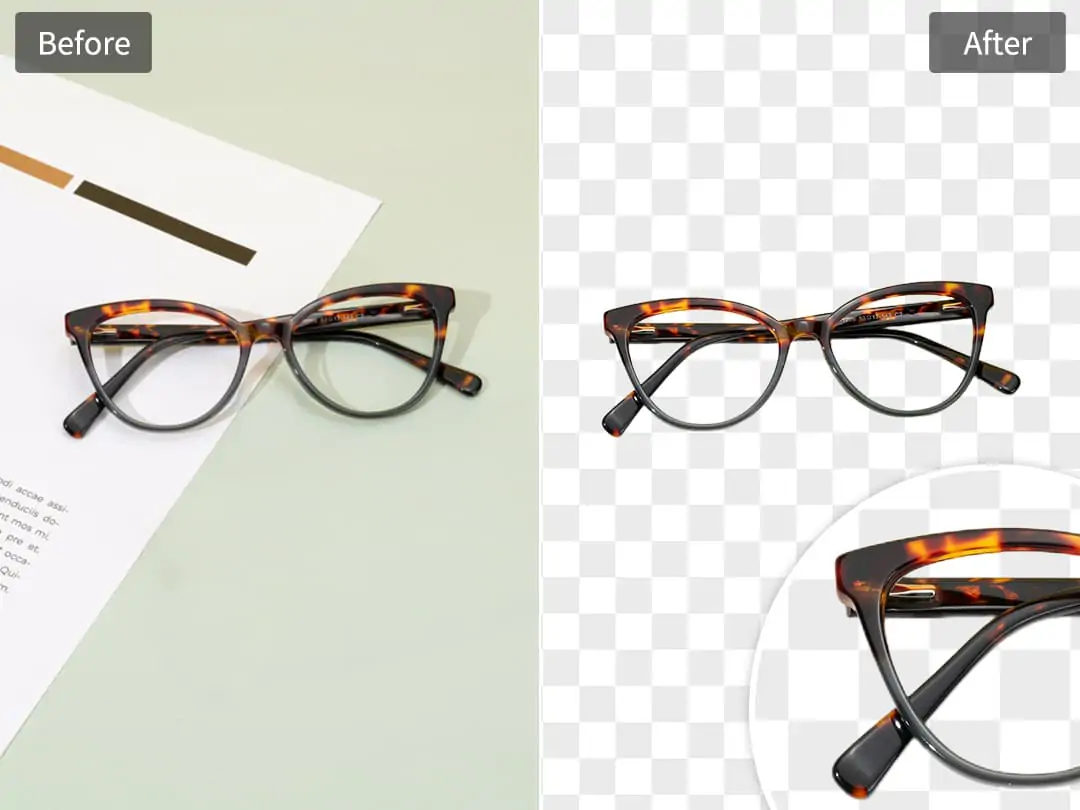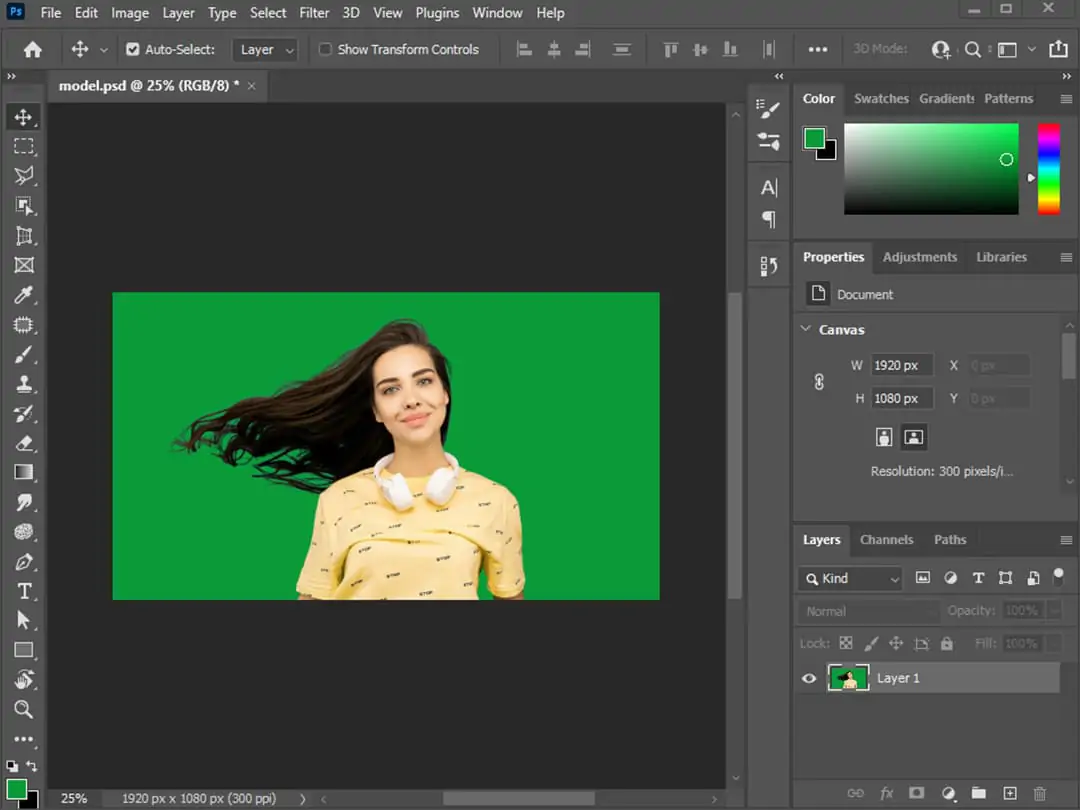Home > Blog > Mastering Image Zoom in Photoshop and Exploring the Superior Performance of Pokecut
Mastering Image Zoom in Photoshop and Exploring the Superior Performance of Pokecut

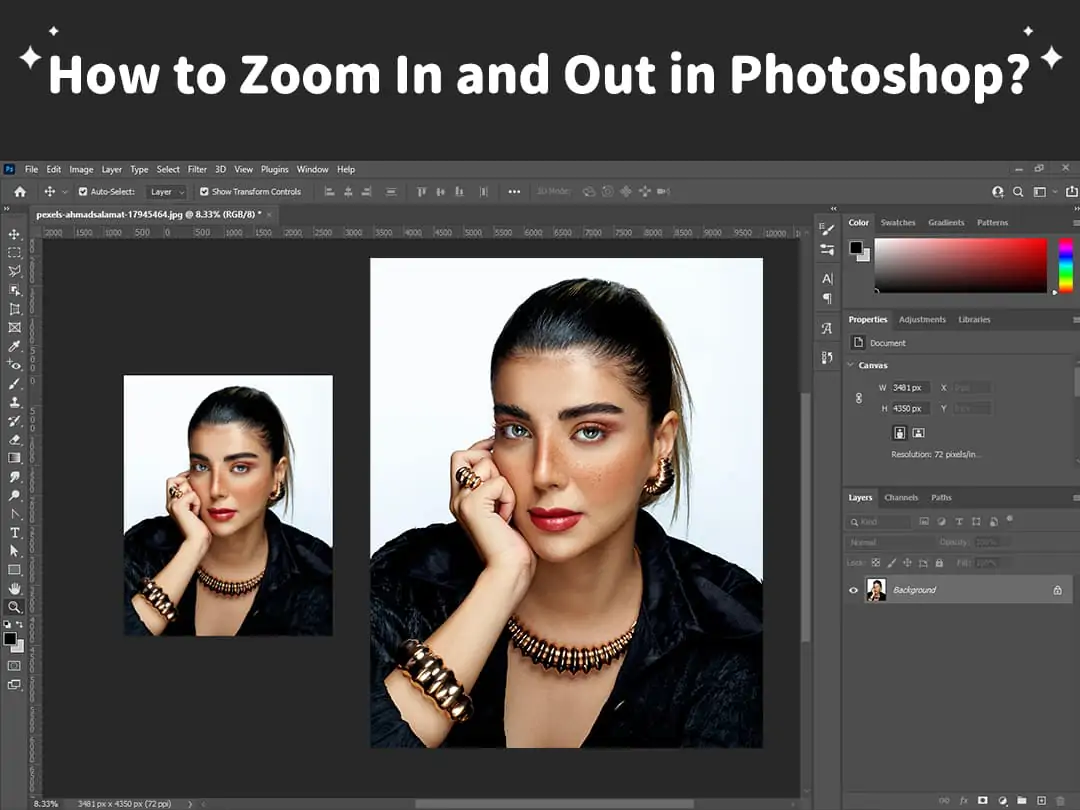
Contents
I. A Comprehensive Guide to Photoshop Zoom Operations
II. Limitations of Photoshop's Zoom Functions
III. Pokecut: A Revolutionary Intelligent Solution
Conclusion
In the ever-evolving realm of digital image editing, mastering the art of image zooming stands as a fundamental skill for anyone engaged in professional photo processing. Adobe Photoshop, long revered as the industry standard, presents users with a diverse array of zooming methods. However, its traditional workflow is often encumbered by complex steps and the inherent risk of quality degradation. In stark contrast, Pokecut emerges as a game-changer, leveraging cutting-edge AI technology to deliver an unparalleled experience that combines efficiency, intelligence, and uncompromising quality for image zooming and related tasks. Below, we embark on a detailed exploration of Photoshop's zooming operations and conduct a comprehensive analysis of Pokecut's remarkable advantages, shedding light on how modern technology is reshaping the landscape of image manipulation.
I. A Comprehensive Guide to Photoshop Zoom Operations
(1) Precise Control with the Zoom Tool
- Tool Selection: The Zoom Tool, iconized by a distinctive magnifying glass, holds a prominent position in the lower-left corner of the Photoshop toolbar. For those seeking efficiency, pressing the "Z" key on the keyboard provides a quick and convenient way to access this essential tool. This dual accessibility—both through the toolbar and keyboard shortcut—caters to different user preferences, ensuring that even novice users can quickly locate and activate the Zoom Tool.
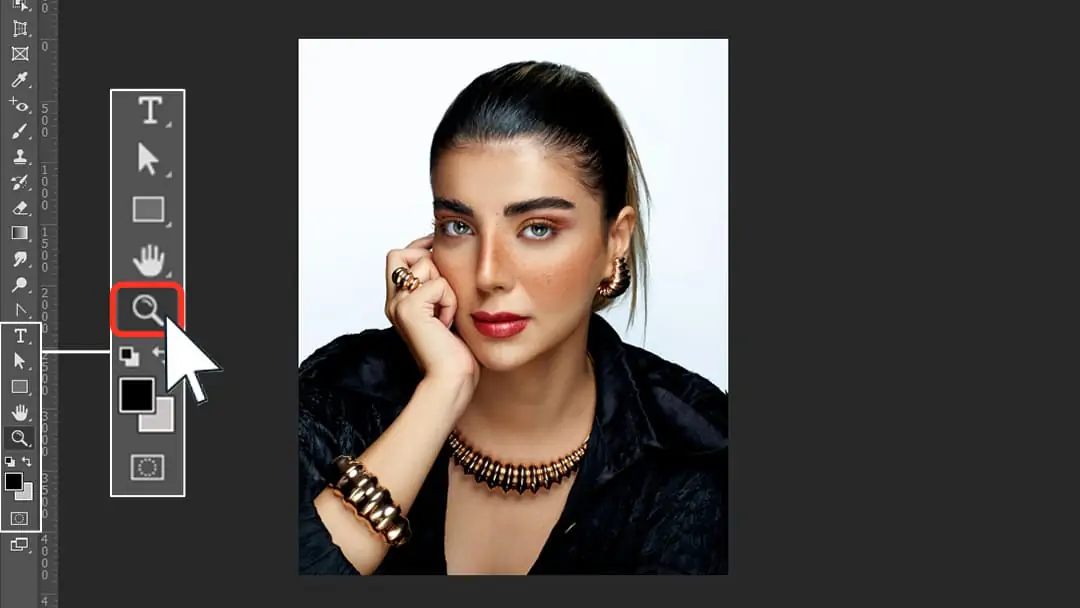
- Zooming In: Once the Zoom Tool is selected, the cursor undergoes a transformation, taking the shape of a magnifying glass. This visual cue signals that the tool is ready for action. Clicking on the image at this point initiates the zoom-in process, with the image magnifying around the precise location of the click. This feature allows users to focus on specific areas of interest with pinpoint accuracy, making it ideal for tasks that require detailed inspection, such as retouching fine details or analyzing small elements within the image.
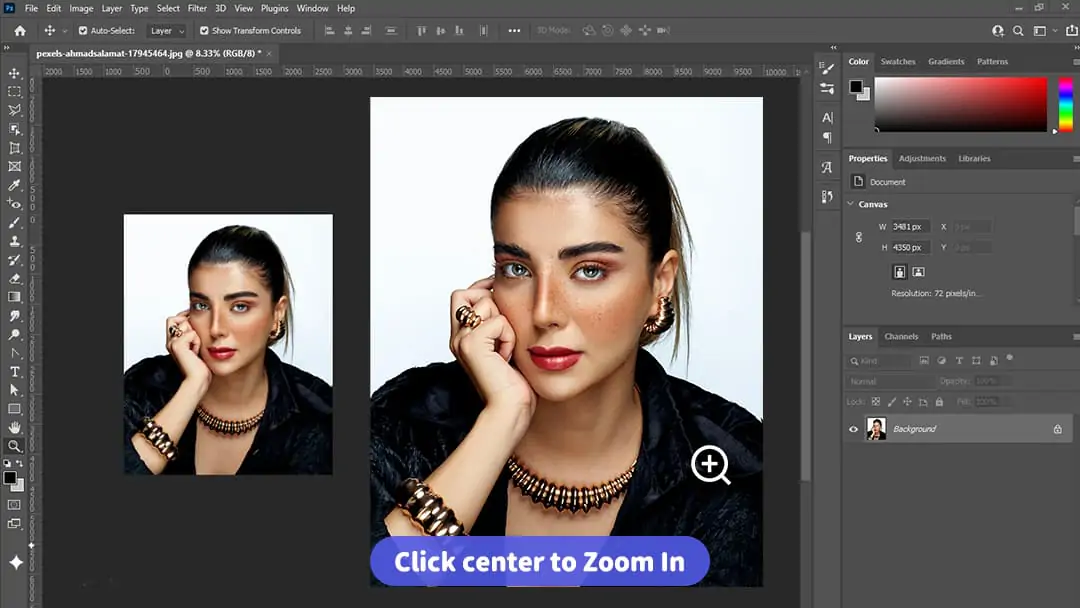
- Zooming Out: To achieve the opposite effect and zoom out, users can hold down the "Alt" key (on Windows systems) or the "Option" key (on Mac systems) before clicking. This simple key combination triggers a change in the magnifying glass icon, which now features a minus sign in the center. This visual indicator clearly communicates that the next click will reduce the magnification, allowing users to step back and view a broader portion of the image. This functionality is particularly useful for gaining perspective or checking the overall composition of the artwork.
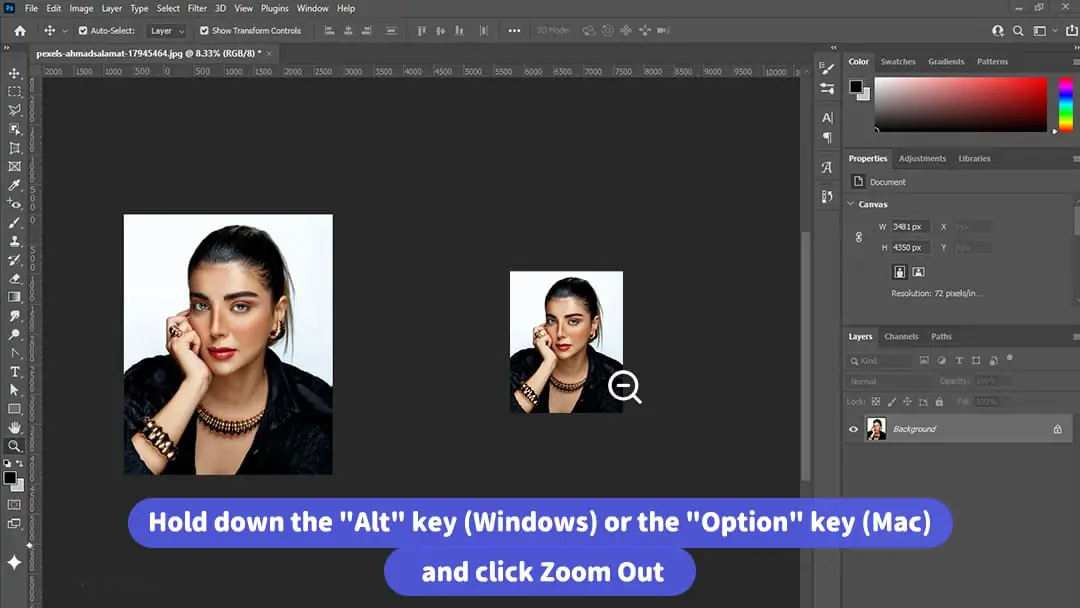
- Advanced Operations via the Property Bar: For users requiring a higher level of precision, the property bar offers a range of advanced options. Here, users can directly input specific zoom ratios, enabling them to achieve exact magnification levels with ease. Additionally, the property bar provides convenient preset options such as "Fit on Screen," which adjusts the zoom level to ensure the entire image is visible within the document window; "Fill Screen," which maximizes the image size to fill the available screen space; and "Print Size," which previews the image at its actual printed dimensions. These options empower users to switch between different viewing modes quickly, adapting the display to suit their specific needs at any given moment.
(2) Rapid Zooming with Keyboard Shortcuts
For those who prefer to work efficiently without relying on the mouse, Photoshop offers a set of intuitive keyboard shortcuts that facilitate rapid zooming:
Windows
- Pressing "Ctrl + +" (hold the Ctrl key and press the plus sign) initiates a smooth zoom-in effect, allowing users to quickly zero in on details.
- Conversely, "Ctrl + -" (hold the Ctrl key and press the minus sign) triggers a zoom-out, enabling users to broaden their view.
- The "Ctrl + 0" shortcut (hold Ctrl and press zero) serves as a reset button, instantly restoring the image to its 100% actual pixel size, providing a reliable reference point.
Mac
- On macOS, the shortcuts are analogous: "Command + +" for zooming in, "Command + -" for zooming out, and "Command + 0" to reset to actual pixels. These keyboard combinations are designed to be intuitive, mirroring common operations in other applications, which helps users adapt quickly.
(3) In-Depth Adjustments via the Image Size Dialog
- Access Method: Navigate to "Image" → "Image Size" to open the dialog.
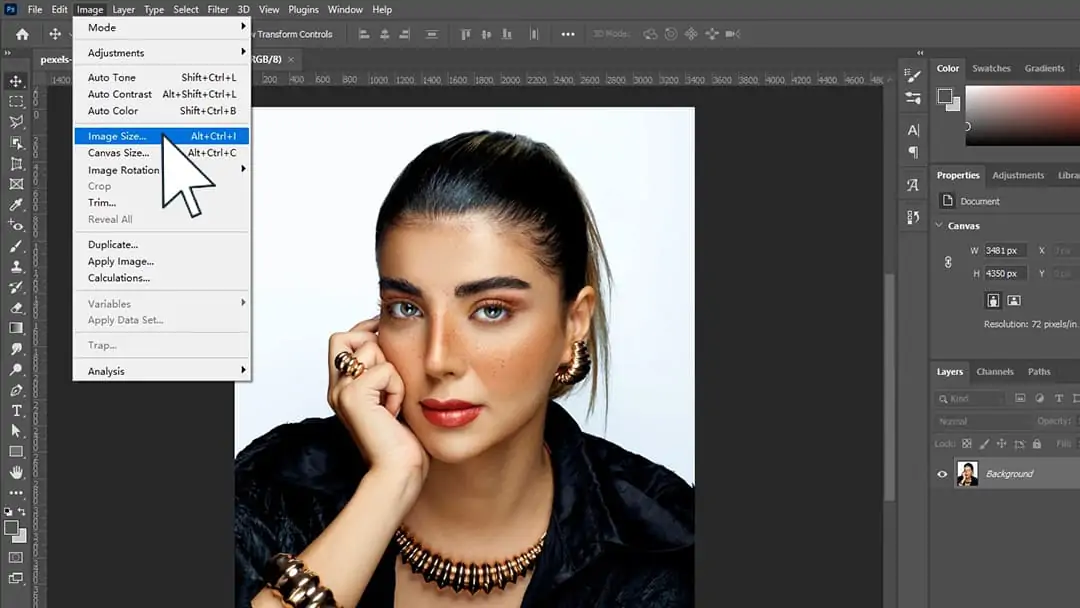
- Dimension Adjustment: Enter new width and height values in the "Pixel Dimensions" area. Tick "Constrain Proportions" to maintain aspect ratio.
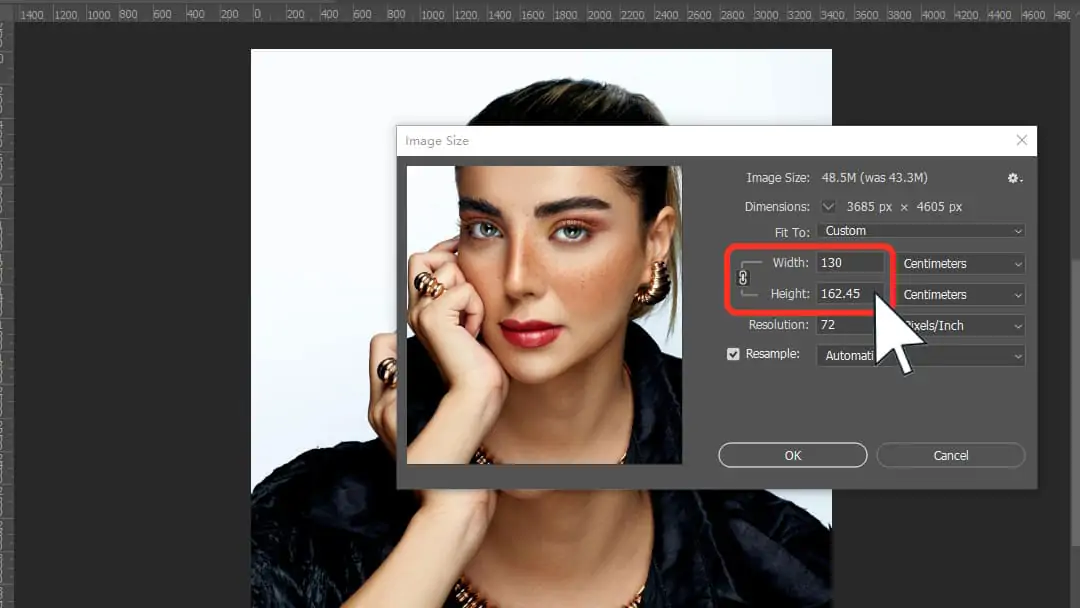
- Resolution Setting: 72 ppi suffices for web use; 300 ppi or higher is recommended for printing.
- Resampling: When enabled, Photoshop processes pixels during zooming using the selected interpolation method. For enlargement, choose "Preserve Details (Enlarge)" and adjust the "Reduce Noise" slider to maintain details.
II. Limitations of Photoshop's Zoom Functions
(1) Complex Workflow Challenging for Beginners
- While Photoshop's zoom features are undeniably powerful, they come with a steep learning curve that can be intimidating for beginners. The sheer number of options, from the various zoom tools to the multitude of parameters in the Image Size dialog, creates a barrier to entry. Novices often find themselves overwhelmed by the need to understand not only how to use each tool but also when and why to use them.
- For example, a beginner might mistakenly adjust the resolution without understanding the impact on print quality or fail to use the correct resampling method, leading to disappointing results. These challenges can lead to frustration and a sense of discouragement, potentially dampening the learning enthusiasm of those just starting their journey in image editing.
(2) Inevitable Quality Degradation
- At the core of Photoshop's zooming and resizing capabilities lies a fundamental limitation: the reliance on interpolation algorithms to generate new pixels when enlarging images. While these algorithms have improved over the years, they still cannot overcome the inherent loss of detail that occurs when an image is upscaled. As the zoom ratio increases, the image inevitably suffers from detail loss, edge blur, and a general degradation in quality.
- Even when using the most advanced interpolation methods, such as "Preserve Details (Enlarge)", the results fall short of true quality preservation. This limitation becomes particularly evident in scenarios where high-quality enlargements are essential, such as when preparing images for large-format prints or high-resolution digital displays. The unavoidable quality loss in Photoshop's zooming process highlights the need for a more advanced solution that can overcome this long-standing challenge.
III. Pokecut: A Revolutionary Intelligent Solution
(1) Intelligent Zoom with Lossless Quality
- Technical Principle: Pokecut employs advanced AI to deeply analyze image content—identifying object contours, texture details, and other elements—when uploading and enlarging images.
- Advantage: Unlike Photoshop, it doesn't merely interpolate pixels. Instead, it intelligently synthesizes high-quality new pixels based on image features and context, achieving truly lossless zoom. Enlarged flower close-ups retain petal textures and stamen details with smooth, blur-free edges.
(2) Intuitive Operation for Efficient Experience
- Workflow: On Pokecut's zoom tool page, upload images to the designated area and use sliders or "+"/"-" buttons for real-time, smooth zooming with instant previews.
- User Benefit: The straightforward interface enables even novice users to master operations quickly, significantly boosting productivity.
(3) Diverse Functions for One-Stop Solutions
- Photo Enhancer: This feature intelligently identifies and optimizes blurriness, noise, and color in images, revitalizing low-quality or compressed photos with vibrant colors and sharp details.
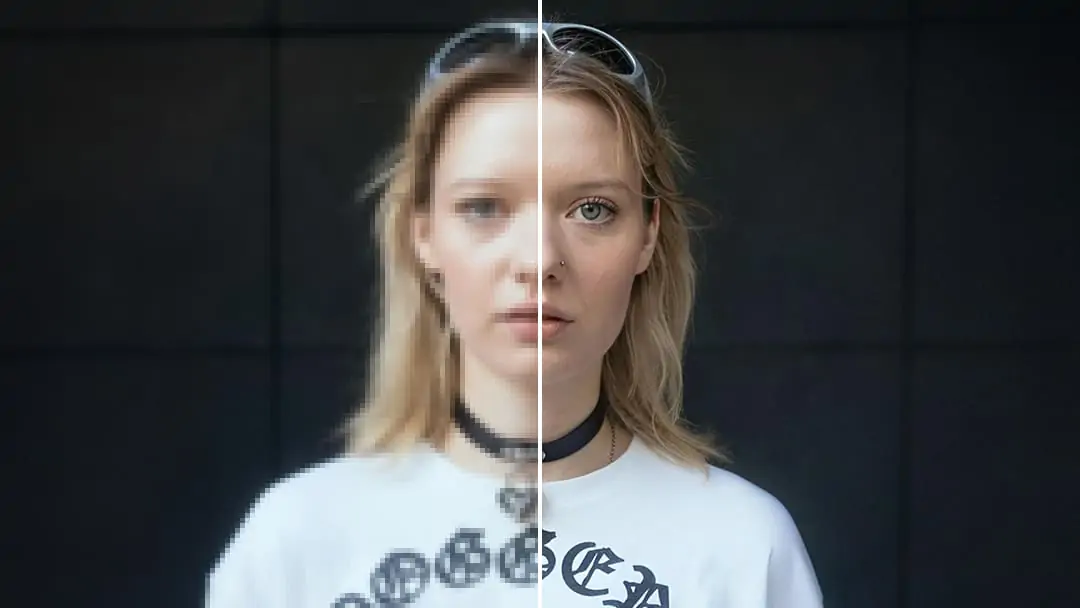
- Background Remover: Leveraging AI matting technology, it swiftly and accurately identifies image subjects, removing backgrounds with one click to generate transparent-background images—saving substantial time and effort compared to manual matting.
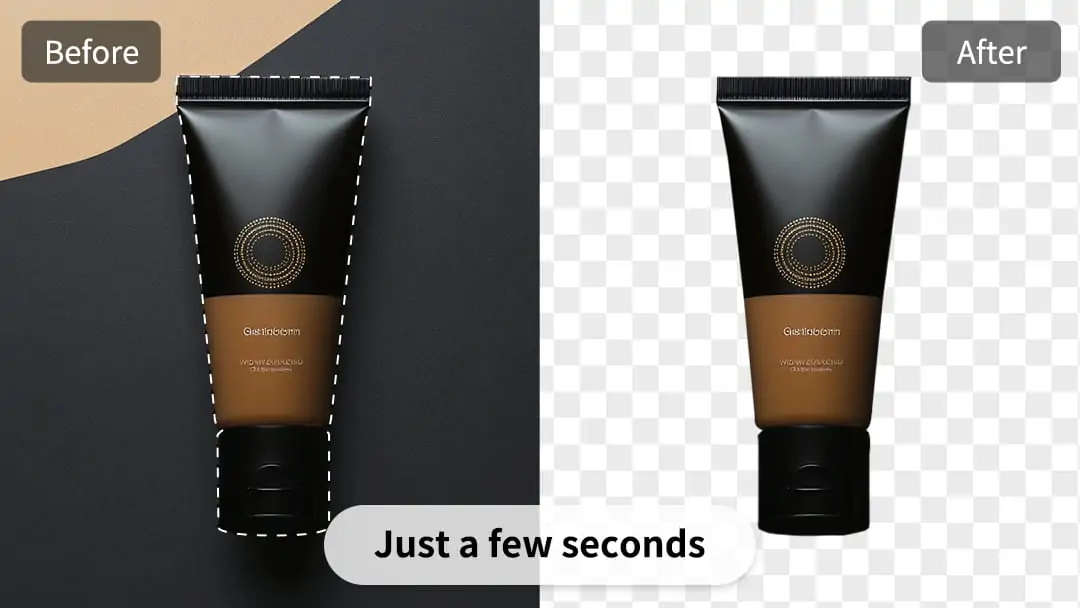
- AI Image Extender: This function intelligently expands image borders based on existing content, filling in reasonable backgrounds or elements to maintain visual coherence while enlarging—greatly expanding application scenarios.
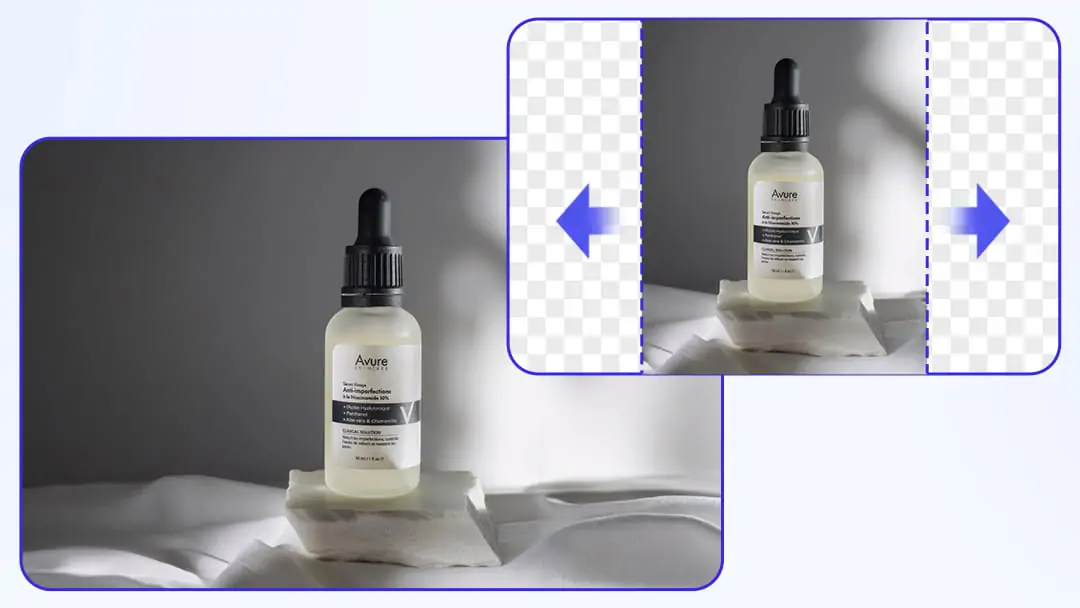
Conclusion
From Photoshop's multi-dimensional zooming operation to Pokecut's AI intelligent upgrade, image zooming technology is transforming from "tool-driven" to "intelligent-driven". Photoshop has become an industry benchmark with its professional-level functions, but its complex operations and image quality loss have always been efficiency bottlenecks; Pokecut reconstructs the workflow with "lossless zooming + AI empowerment", which not only solves the image quality pain points of traditional zooming, but also forms a one-stop solution through image quality enhancement, intelligent background removal and other functions. Whether it is professional designers pursuing extreme details or ordinary users who need to produce pictures quickly, Pokecut uses technology to simplify operations, turning image zooming from a "tedious process" to a "creative boost". Click to explore Pokecut Smart Zoom Tool to experience the new possibilities of image processing in the AI era.
 POKECUT
POKECUTCopyright © 2025 Pokecut All Rights Reserved.