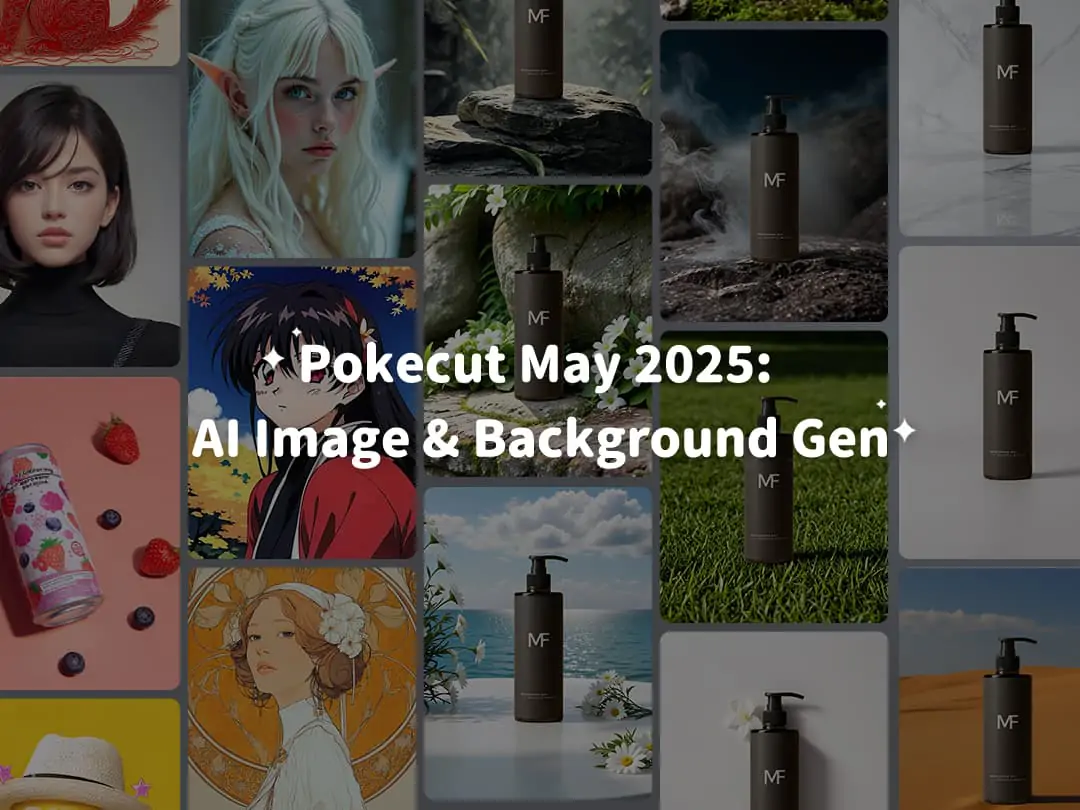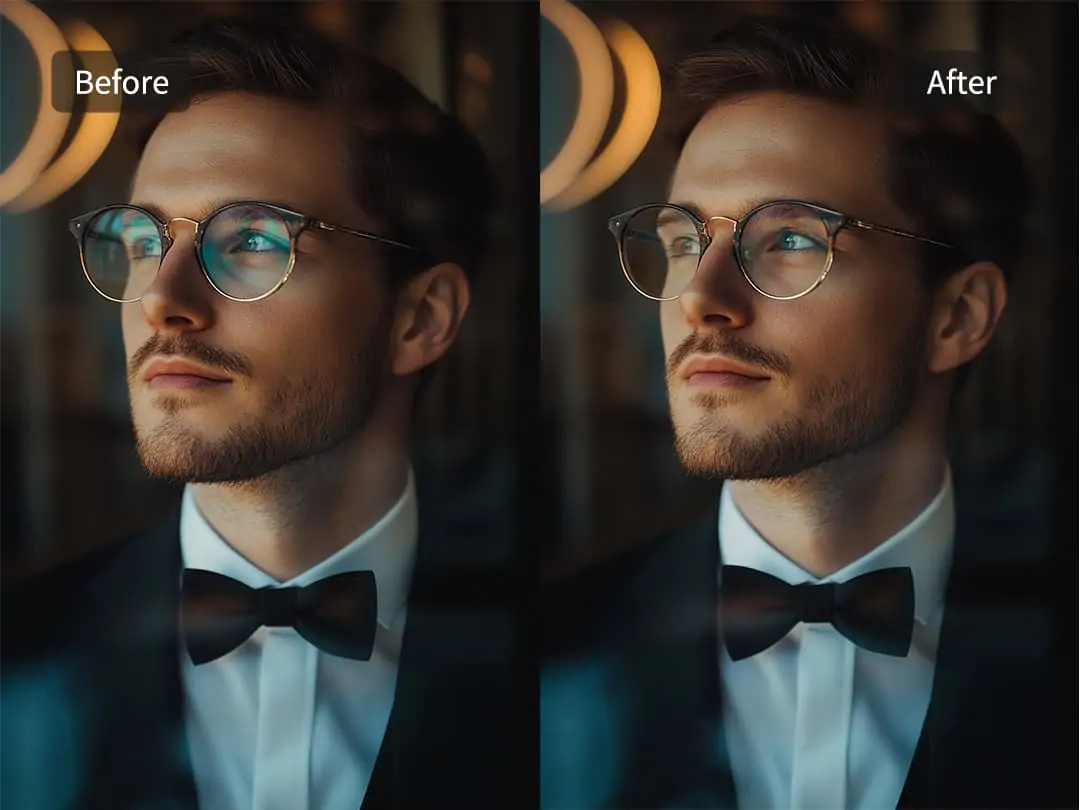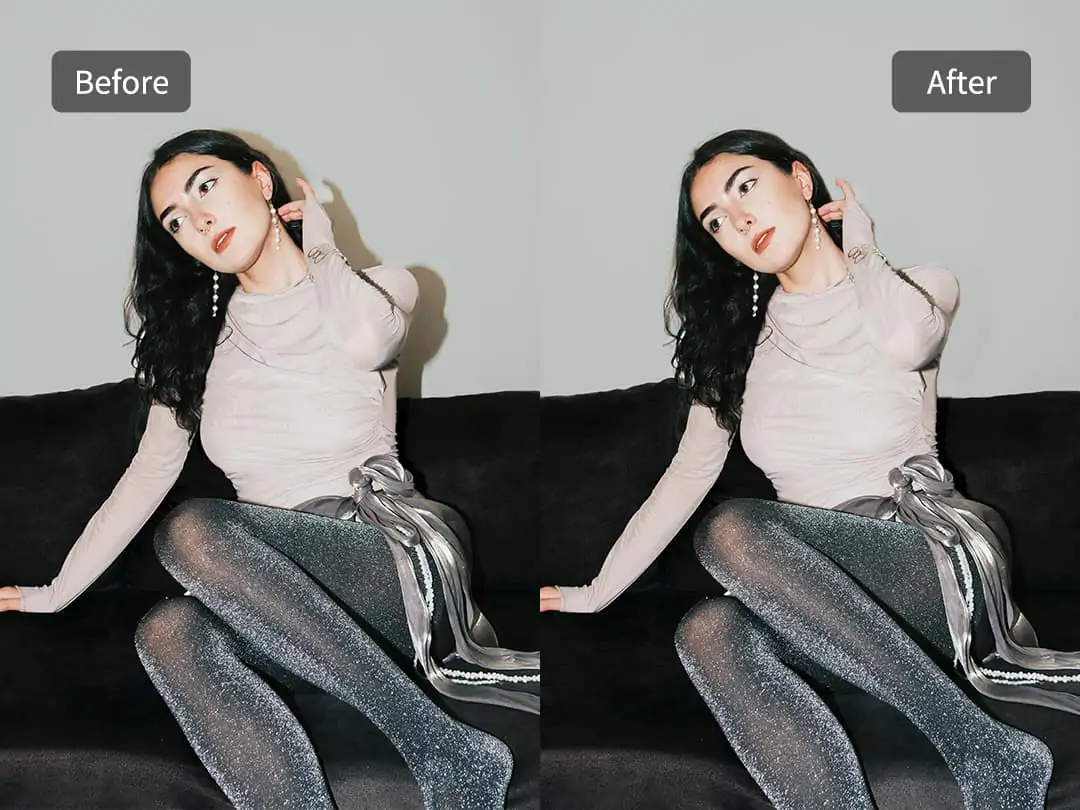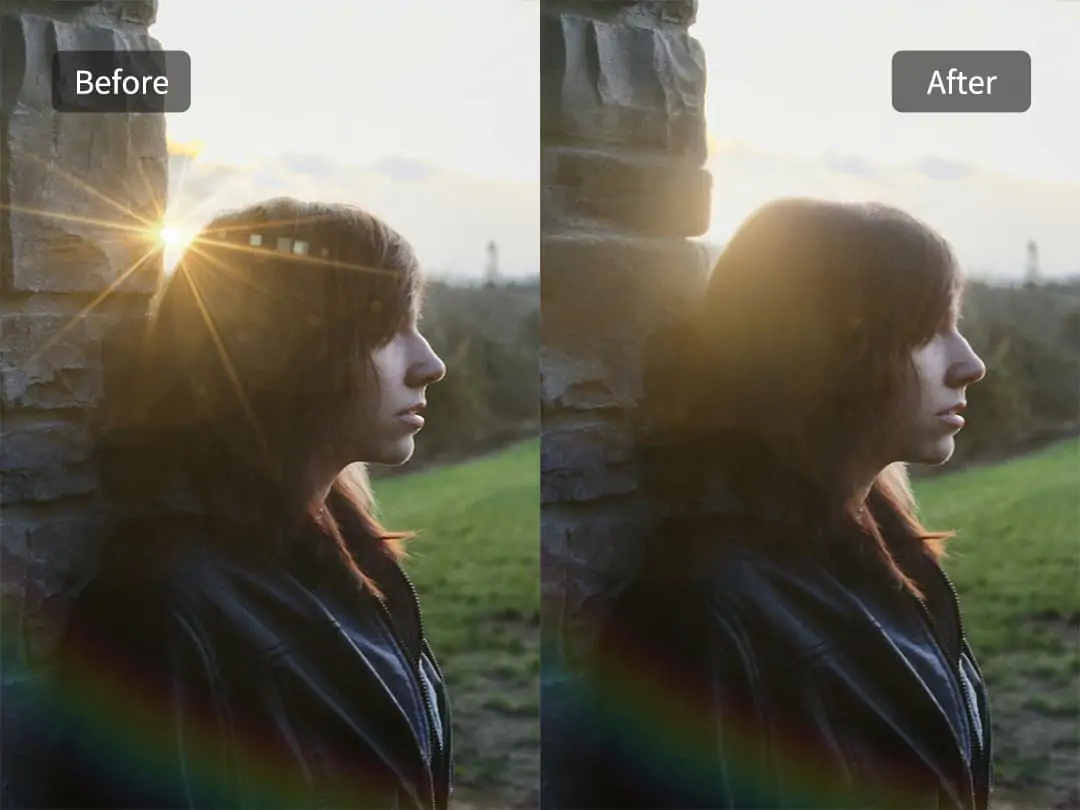Unlock all features for just $1
24
:
00
:
00
Home > Blog > How To Easily Remove Stray Hairs in Photoshop
How To Easily Remove Stray Hairs in Photoshop

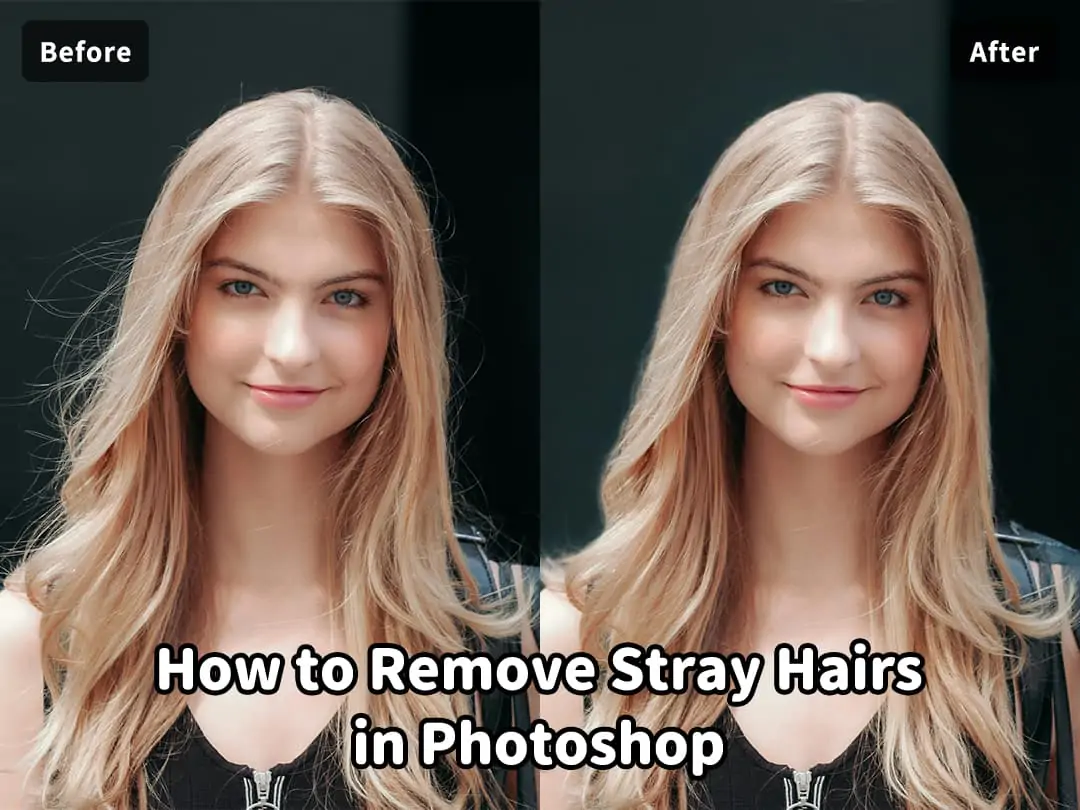
Contents
How To Edit Flyaway Hair: Why It Matters
How To Remove Stray Hairs In Photoshop Step-By-Step
Remove Stray Hair From Photo Online With Pokecut
Photo Editor To Remove Stray Hair: Tips And Tricks
How To Easily Edit Flyaway Hair Using Pokecut
Conclusion
Dealing with stray hairs or flyaways in your photos can be frustrating, especially when you want a clean and polished portrait. Whether the photo was taken by a professional or just a casual selfie, stray hairs often distract from the subject’s natural beauty. Fortunately, modern photo editors like Photoshop provide powerful tools to remove flyaway hair with precision. Additionally, AI-powered solutions such as Pokecut’s Magic Eraser make this process faster, easier, and completely free. Alongside removing stray hairs, you might also want to enhance your smile using Teeth Editor for brightening teeth, or improve skin texture by eliminating imperfections with the Blemish Remover. In this article, you will learn how to remove stray hairs in Photoshop step-by-step, discover how to remove stray hair from photos online using Pokecut, explore some of Pokecut’s other useful features, and get practical tips and tricks for editing flyaway hair effectively. For related editing needs, you can also try Pokecut’s Magic Eraser to enhance your portraits further.
How To Edit Flyaway Hair: Why It Matters
Flyaway or stray hairs are fine, wispy strands that stand out from the main hair, often caused by static electricity, humidity, or natural hair texture. They create a messy or unkempt appearance in photos, especially in portraits, fashion shoots, or selfies, particularly in windy or frizzy conditions. Removing stray hairs is important for achieving a polished, professional look in portfolios, advertisements, magazines, and social media posts. Learning to remove stray hairs in Photoshop is essential for photographers, retouchers, and editors to enhance image quality while preserving natural hair texture and volume.
Recent advances include AI-powered tools that automatically detect and remove flyaways with minimal effort, making professional editing accessible to beginners and casual users alike. These tools often feature user-friendly interfaces requiring no prior experience, saving significant time during post-production. Combining traditional Photoshop techniques with AI solutions helps create clean, natural-looking portraits that highlight the subject’s beauty without distractions, improving the overall visual appeal for professional marketing, branding, and personal use.
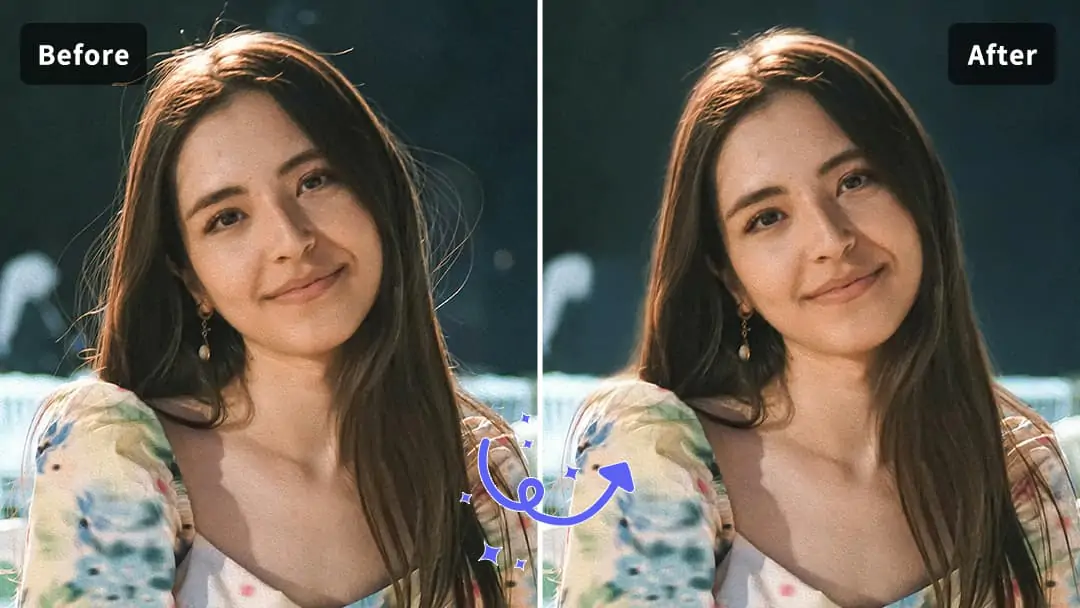
How To Remove Stray Hairs In Photoshop Step-By-Step
Photoshop is a top choice for photo editing due to its precision and versatility, making it ideal for removing stray hairs in portraits. Here’s a concise, step-by-step guide to help you remove flyaway hairs and achieve a natural look.
Step 1: Open Your Image Load your portrait in Photoshop and zoom in on areas with stray hairs. Zooming in helps you edit details precisely without affecting nearby areas.
Step 2: Use the Spot Healing Brush Tool Press “J” to select the Spot Healing Brush. Adjust the brush size slightly larger than the flyaways. Paint over stray hairs to let Photoshop sample nearby pixels and blend corrections smoothly. This tool works well for small, isolated hairs.
Step 3: Apply the Clone Stamp Tool for Tough Areas For stubborn flyaways or complex textures, select the Clone Stamp Tool (“S”). Hold Alt and click a clean hair area to sample, then carefully paint over stray hairs, matching texture and tone for better control.
Step 4: Refine with the Smudge Tool Use the Smudge Tool lightly to blend any harsh edges from cloning or healing, ensuring smooth transitions between edited and original hair.
Step 5: Use Dodge and Burn to Enhance Depth Subtly brighten highlights and darken shadows around hair with Dodge and Burn tools to maintain natural depth and dimension.
Photoshop offers great control for hair retouching but requires patience to avoid over-editing. Following these steps will help you remove stray hairs effectively while keeping the image polished and natural.
Remove Stray Hair From Photo Online With Pokecut
If Photoshop feels complex or time-consuming, AI-powered online tools offer a quick and easy alternative to remove flyaway hairs. Pokecut’s Magic Eraser is a great example, providing:
- AI-Powered Precision: Automatically detects and removes stray hairs while preserving natural hair texture, delivering Photoshop-quality results without manual effort.
- User-Friendly Interface: Just upload your photo, select stray hair areas, and let the AI do the work—perfect for beginners and professionals alike.
- Free & No Registration Needed: Instantly accessible with no sign-up or fees; get fast results anytime, anywhere.
If users want to change the background of their image, Pokecut also supports you to change background. Overall, Pokecut is an excellent choice for those looking to remove stray hair from photo online easily and effectively without the complexity of Photoshop.
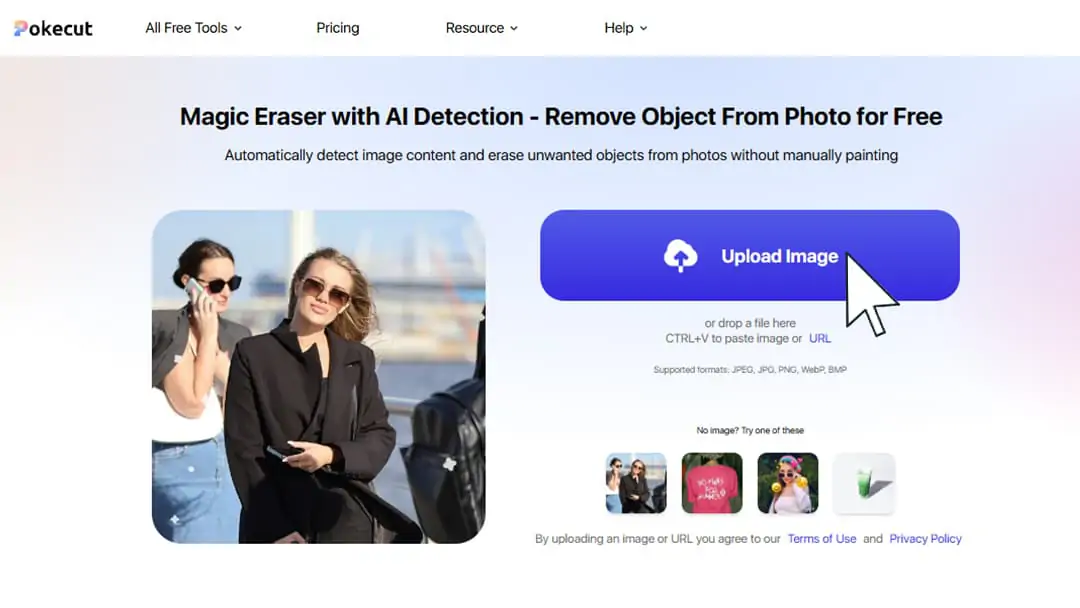
Photo Editor To Remove Stray Hair: Tips And Tricks
Whether you’re removing flyaway hair using Photoshop or AI tools, these tips will help you achieve natural, professional results:
- Work in Small Areas: Edit small sections at a time to preserve the natural flow and direction of hair strands, allowing for precise control and better blending.
- Maintain Hair Texture: Avoid over-smoothing or excessive retouching to keep hair looking authentic and realistic. Subtle edits preserve the natural appearance.
- Use Layers and Preview Edits: In Photoshop, work on separate layers for non-destructive editing and easy adjustments. With AI tools, carefully review selection areas to avoid removing desired hair. Always preview your edits at normal size before saving for a seamless finish.
By applying these tips, you can effectively remove flyaways and enhance your portraits beautifully using either method.
How To Easily Edit Flyaway Hair Using Pokecut
AI has revolutionized photo editing, making it easier to achieve professional results without manual effort. Pokecut’s Magic Eraser uses advanced machine learning to quickly detect and remove stray hairs, ideal for users seeking a simple alternative to Photoshop.
Here’s how to use Pokecut to remove stray hair from photo online in just a few simple steps:
Upload your photo in Pokecut
The interface is user-friendly and requires no registration, allowing you to start editing immediately.
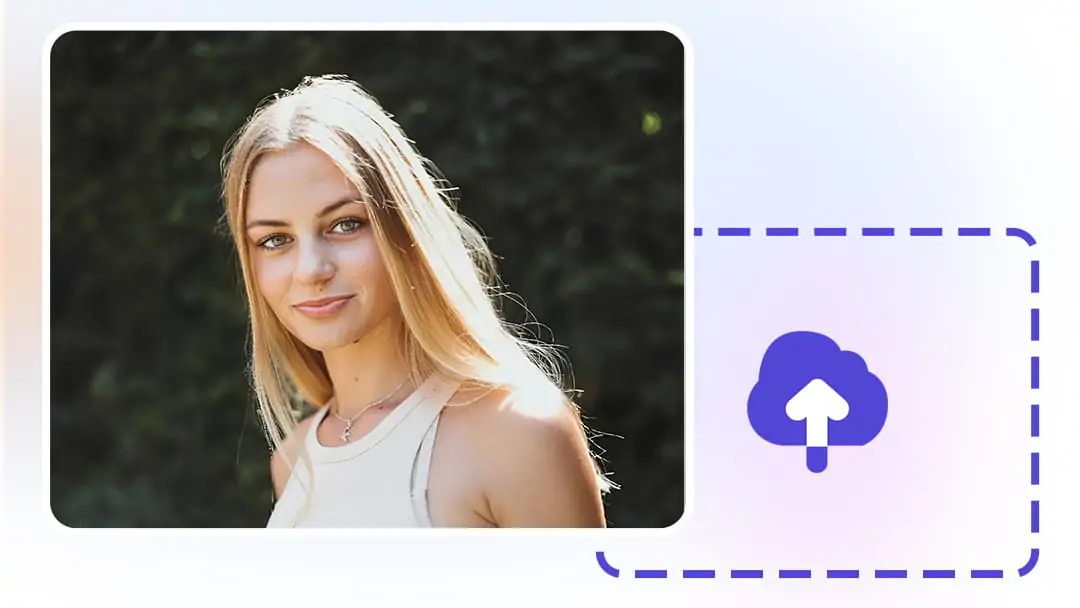
Select the Magic Eraser to highlight the stray hair areas
The AI algorithm intelligently understands hair structure, so it can differentiate between stray hairs and the main hair, ensuring natural and seamless edits. This makes it an excellent option for those who want to combine the precision of how to remove stray hairs in Photoshop with the speed of AI technology.
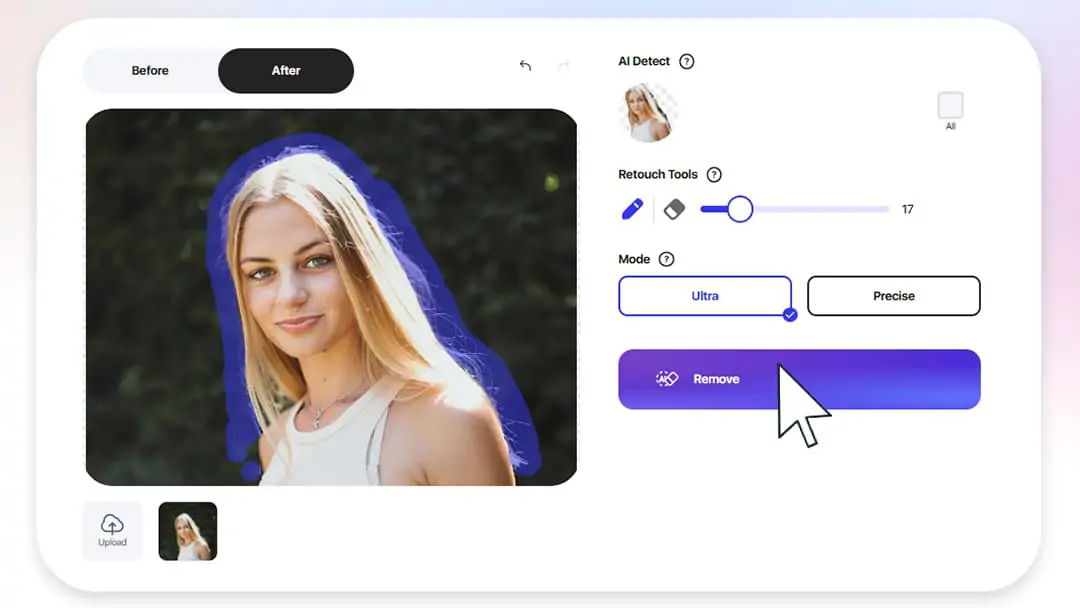
Click “Erase” and watch as the AI seamlessly removes imperfections. Within seconds, you get a polished image free of distracting flyaways. You can then download the edited image instantly and use it for professional or personal purposes.
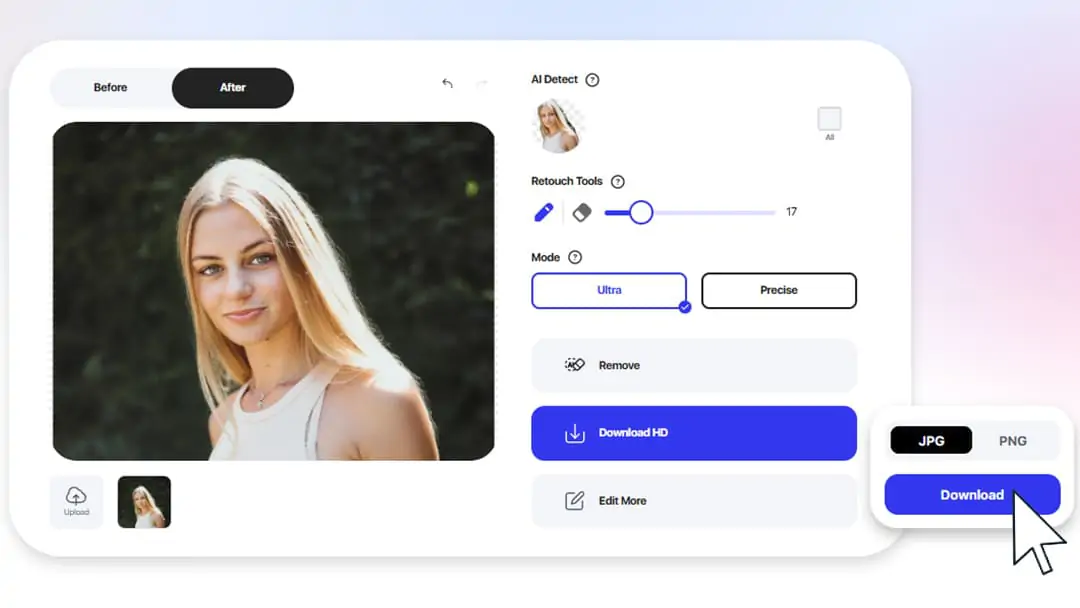
Using Pokecut is a great example of using AI to remove flyaways effectively, making it accessible for beginners and experts alike. Whether you want to perfect a single portrait or batch process multiple images, Pokecut offers a reliable and free online solution.
Conclusion
Learning how to remove stray hairs in Photoshop is valuable for producing high-quality portraits, but it can be time-intensive. Pokecut’s Magic Eraser offer a free, fast, and user-friendly alternative to remove flyaway hair online without registration or complex software. Combining Photoshop skills with AI tools gives you the flexibility to tackle any photo editing challenge. Whether you prefer manual precision or AI efficiency, you can now easily achieve flawless, stray-hair-free images.
To further enhance your portrait’s clean and polished look, you might also want to explore techniques to remove beards for a smoother facial appearance. Start removing stray hairs today with Photoshop or try Pokecut’s Magic Eraser for a quick, AI-driven fix that makes your portraits shine.
 POKECUT
POKECUTCopyright © 2025 Pokecut All Rights Reserved.