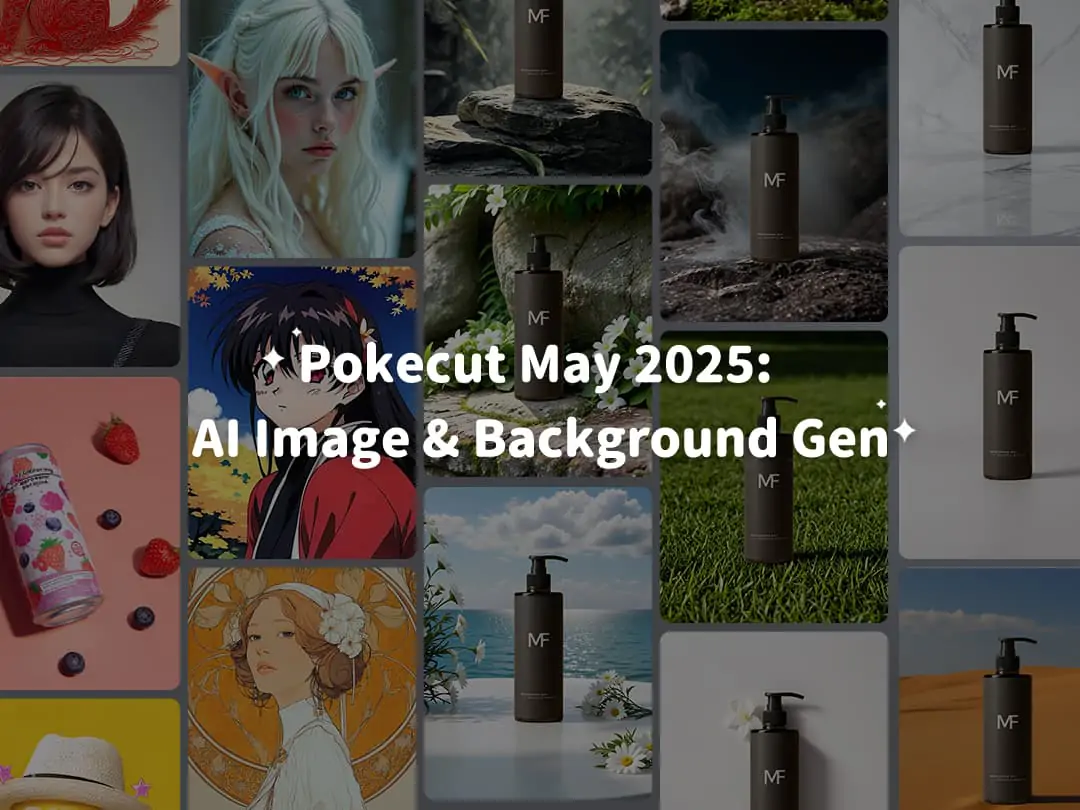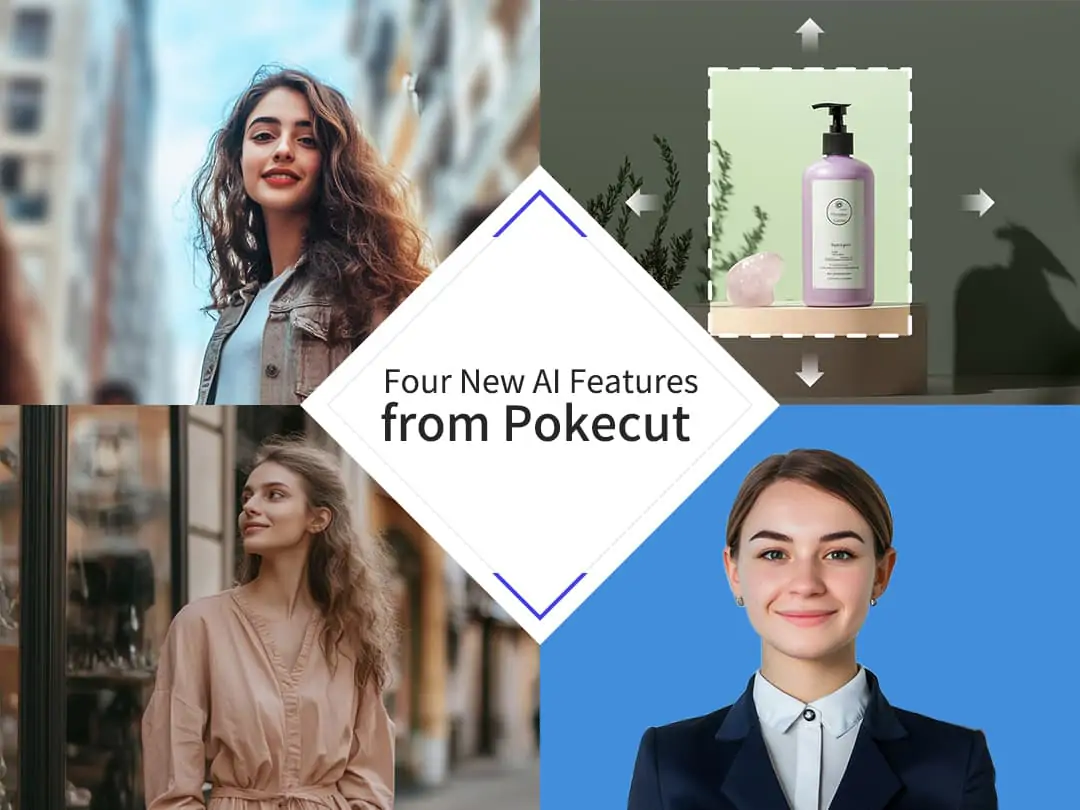Unlock all features for just $1
24
:
00
:
00
Home > Blog > How to Fix Blurry Pictures: All Pro Tips Given
How to Fix Blurry Pictures: All Pro Tips Given

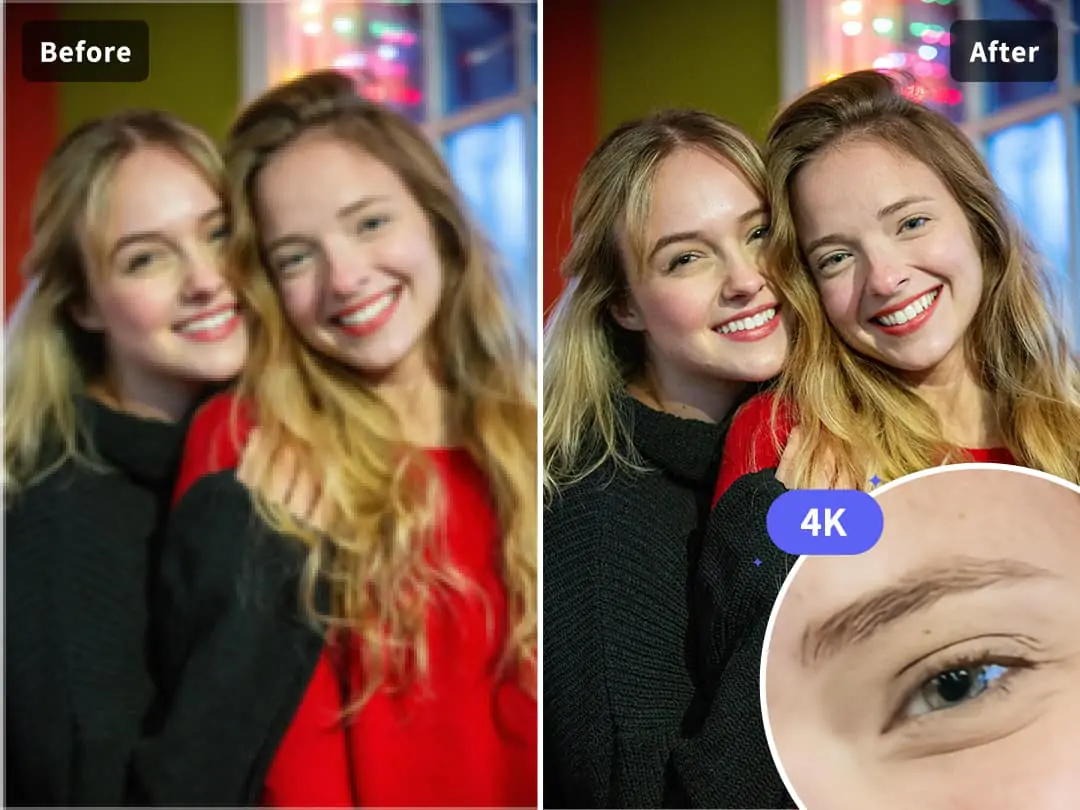
Contents
Why Do Photos Turn Blurry?
How to Prevent Blurry Photos
How to Fix Blurry Photos
Case Study – Before & After Blurry Fixes
FAQ About Fixing Blurry Photos
Conclusion
Did you know that 65% of smartphone users struggle with blurry photos? Whether it’s a once-in-a-lifetime moment or a casual snapshot, nothing’s more frustrating than realizing your picture turned out unclear. But don't worry, this guide is here to help. We’ll walk you through exactly how to fix blurry pictures, covering everything from simple mobile edits to powerful desktop tools and AI photo enhancers. You’ll also learn how to prevent blurry shots in the first place with practical tips for both beginners and pros. Whether you use an iPhone, an Android, or a DSLR, there’s a solution for you.
Why Do Photos Turn Blurry?
Blurry photos can happen to anyone, regardless of skill level or camera type. To effectively fix or prevent them, it’s important to first understand what causes blur in the first place. Let’s break it down into technical, human, and device-related factors.
Technical Reasons:
- Slow shutter speed causes motion blur.
- Autofocus failure leads to soft images.
- Dirty lenses and low-light noise can destroy sharpness.
Human Error:
- Camera shake from handholding.
- Using the wrong focus mode.
- Overcompression during editing or exporting.
Device Limitations:
- Small mobile sensors often underperform.
- Budget lenses can produce optical flaws.
- Digital zoom reduces image quality significantly.
How to Prevent Blurry Photos
Knowing the causes of blurry photos is only half the battle, the real key lies in prevention. By adjusting your camera settings, improving shooting techniques, and upgrading your gear, you can capture sharper, clearer images right from the start. Here's how.
Camera Settings:
- Use a shutter speed faster than 1/focal length.
- Turn on OIS (Optical Image Stabilization) or EIS.
- Tripods and gimbals help with long exposures.
Shooting Techniques:
- Lock focus manually (tap and hold on smartphones).
- Use burst mode for moving subjects.
- Clean your lens with a microfiber cloth.
Equipment Enhancements:
- Try clip-on lenses (Moment, Olloclip) for better clarity.
- Use portable LED lights like the Lume Cube in low-light settings.
How to Fix Blurry Photos
Even with the best preparation, blurry photos can still happen. The good news is that there are powerful tools available to help you fix them. From online AI enhancers to professional desktop software and mobile apps, here are the best ways to restore image clarity.
How to Fix a Blurry Picture with Online Pokecut
If you're looking for a fast, easy, and effective way to fix blurry pictures, online tools like Pokecut Photo Enhancer are a great place to start. Unlike desktop software that often requires downloads, technical skills, and time-consuming edits, Pokecut works directly in your browser with no installation needed. It uses advanced AI algorithms to detect and sharpen blurry areas automatically, making it ideal for both beginners and professionals.
Compared to many Android or iPhone apps, Pokecut offers 4K image restoration and supports full-resolution uploads. Whether you're using a phone or a PC, this best AI image upscaler delivers consistent, professional results in just a few clicks.
Now, follow the steps below to make blurry picture to clear using Pokecut:
Step 1: Go to Pokecut Photo Enhancer to tap the "Upload Image" button and select the unpixelated photo you wish to fix. Pokecut supports various formats, including JPEG, JPG, PNG, WebP, BMP, etc.
Step 2: Once you upload your fuzzy picture, the AI image sharpener will automatically unpixelate images in seconds.
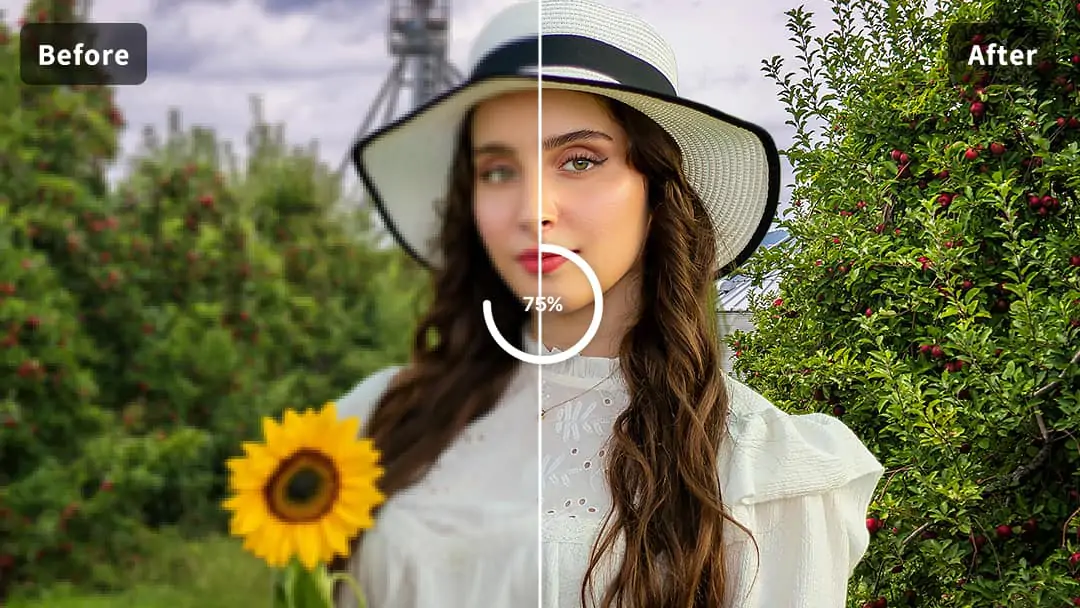
Step 3: Preview the before-and-after comparison. Click "Download" to save your newly sharpened photo.
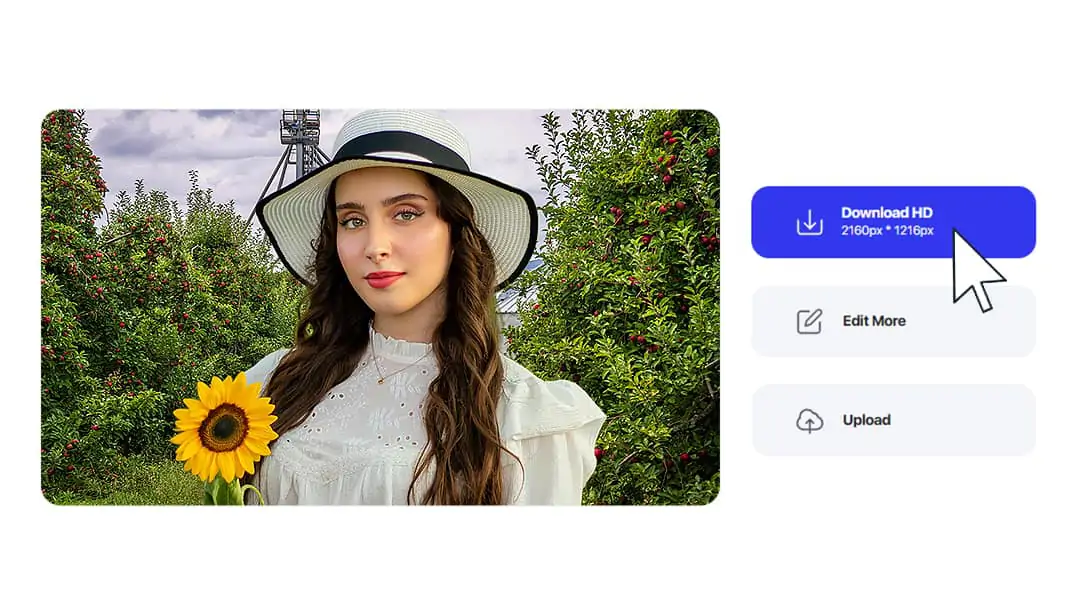
How to Unblur Images on Desktop
For those who prefer desktop solutions, there are many powerful programs available to fix blurry pictures. One of the most popular and professional options is Adobe Photoshop. It offers advanced tools like Shake Reduction and High Pass Sharpening that allow precise control over image clarity.
Photoshop has a steep learning curve and requires a paid subscription, which may not be ideal for casual users or quick edits. That’s why many people turn to Pokecut’s web-based enhancer, which also works smoothly on desktop browsers—no download, no technical know-how needed, and it's free to try.
How to fix blurry pictures in Photoshop:
Step 1: Open the pixelated image in Photoshop. Go to "Filter > Sharpen > Shake Reduction".
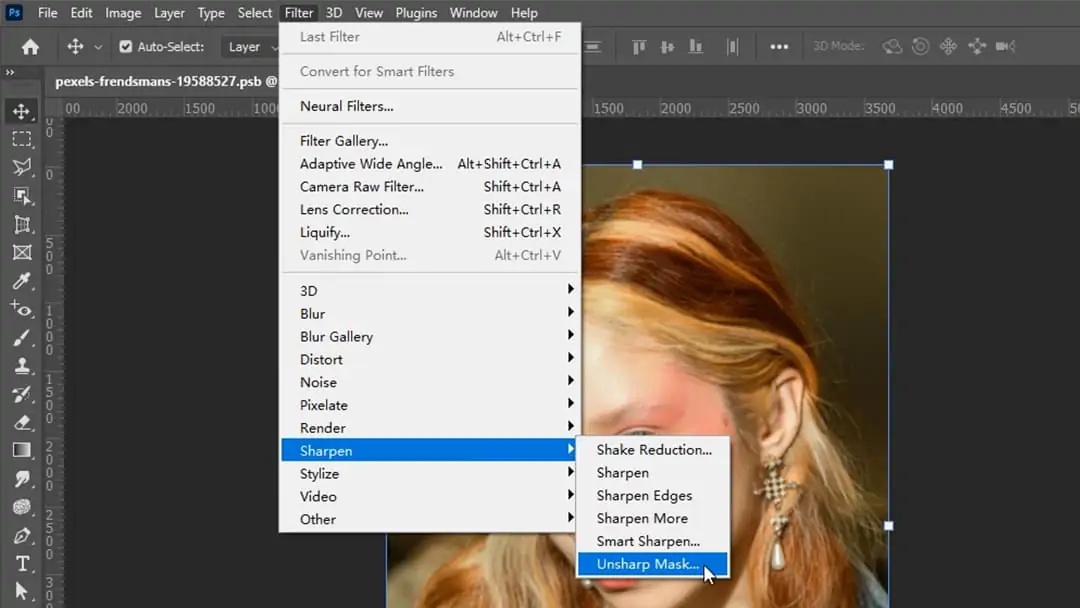
Step 2: Photoshop will analyze the image and apply automatic corrections. For further enhancement, duplicate the layer and use "Filter > Other > High Pass", then set the blend mode to "Overlay".
Step 3: Adjust the opacity as needed and save your edited image.
How to Make a Blurry Picture Clear on Mobile
If you’re fixing blurry pictures on the go, mobile photo editors are a convenient choice. Both iPhone and Android devices come with built-in editing tools that offer basic sharpening functions.
How to Fix a Blurry Picture on iPhone:
Step 1: Open the Photos app and select your image.
Step 2: Tap “Edit”, then adjust the “Sharpness” and “Definition” sliders to fix the blur.
Step 3: Tap “Done” to save changes.
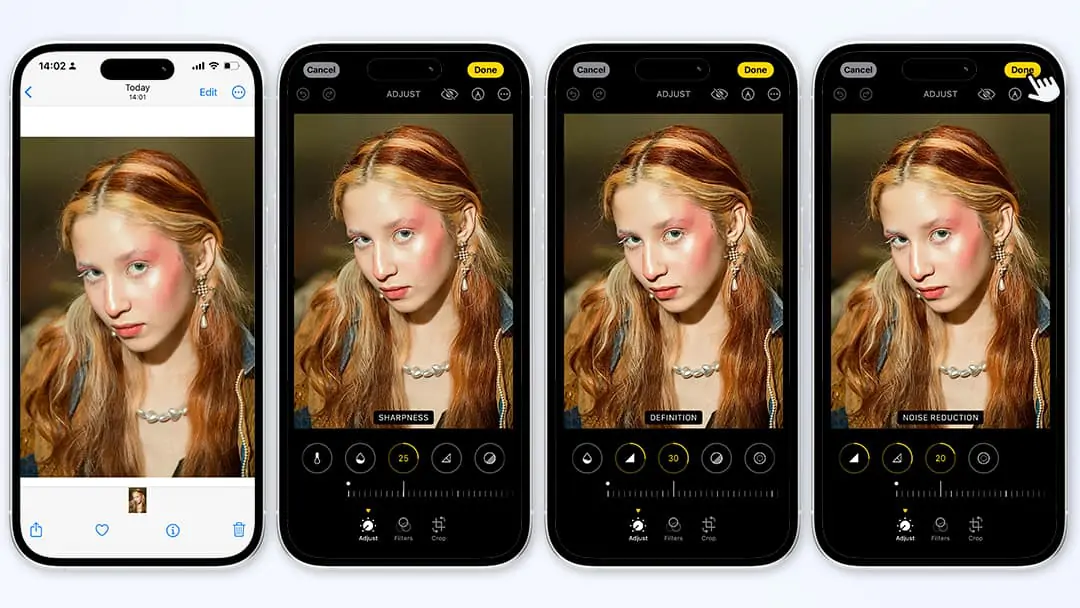
How to Fix a Blurry Picture on Android:
Step 1: Open Google Photos and choose the image.
Step 2: Tap "Edit > Adjust", then use the "Sharpen" and "Details" tools.
Step 3: Save the enhanced photo.
NOTE: Pokecut also offers a mobile-friendly web enhancer in your phone’s browser and uses AI to sharpen images instantly, with no app download required. Whether you’re using Safari on iPhone or Chrome on Android, Pokecut makes high-quality image enhancement just a tap away.
For users seeking more control and convenience, Pokecut also offers a dedicated mobile app for iPhone and Android, designed to deliver powerful AI-driven photo enhancement on the fly. If you find your phone's native editing tools aren't giving you the results you want, Pokecut is an excellent next step for turning blurry images into crystal-clear memories.
Case Study – Before & After Blurry Fixes
Turning a blurry picture to clear isn't just theory, it’s proven in practice. In this section, we’ll walk you through real-life examples of how to clear a blurry photo using popular tools. From portraits to night shots and vintage scans, here’s how to make a blurry picture clear.
Case 1: Out-of-Focus Portrait
Portraits require sharp facial features to feel natural and engaging. This photo was ruined by autofocus failure, leaving the subject’s face slightly out of focus and lacking definition. We uploaded the image to Pokecut Photo Enhancer for face, which automatically identified the blurred areas and applied AI sharpening to recover facial contours, eye clarity, and skin texture. The result was a clear, high-resolution portrait with restored depth, perfect for personal use or professional profiles. With Pokecut, even unfocused selfies can look studio-grade.
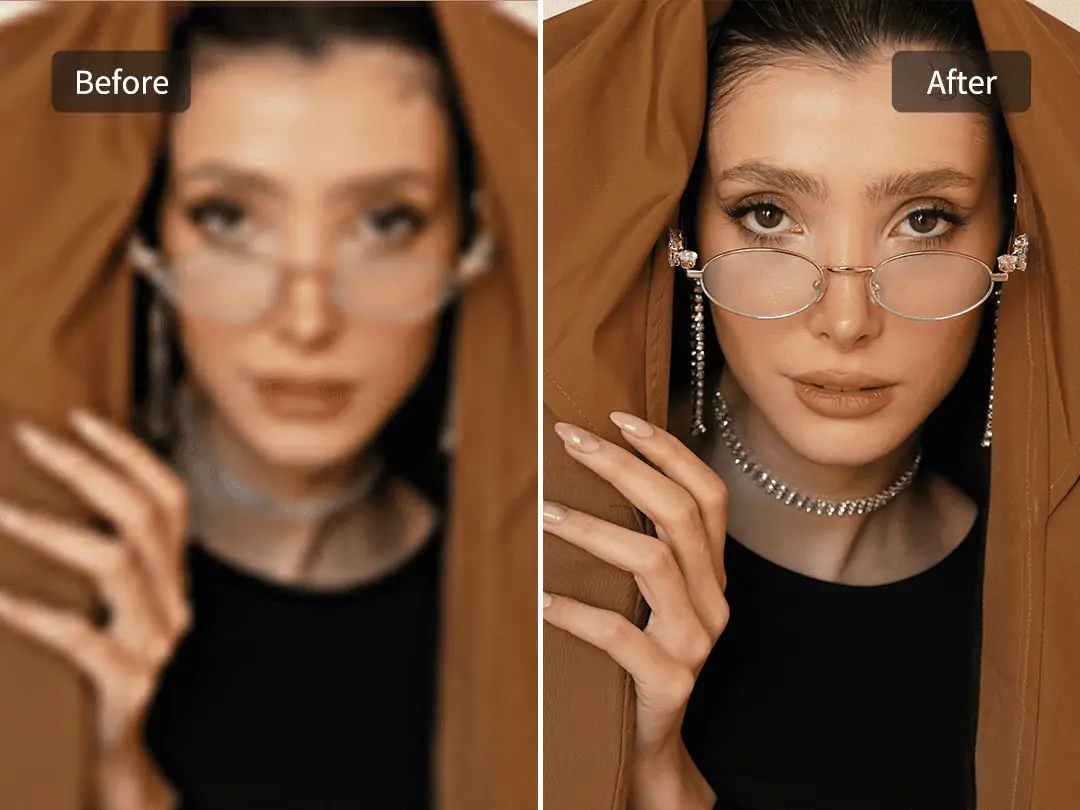
Case 2: Shaky Night Scene
This handheld night photo suffered from motion blur and soft lighting. Instead of manual fixes, we used Pokecut’s online enhancer to tackle the issue. Its AI model detected the blurring pattern and intelligently corrected the image, enhancing the sharpness of streetlights, architecture edges, and sky detail. Unlike traditional software that requires layer adjustments or filters, Pokecut makes the night scene from noise to clarity in seconds. It’s a powerful example of how to make a blurry picture clear from a shaky long-exposure photo.
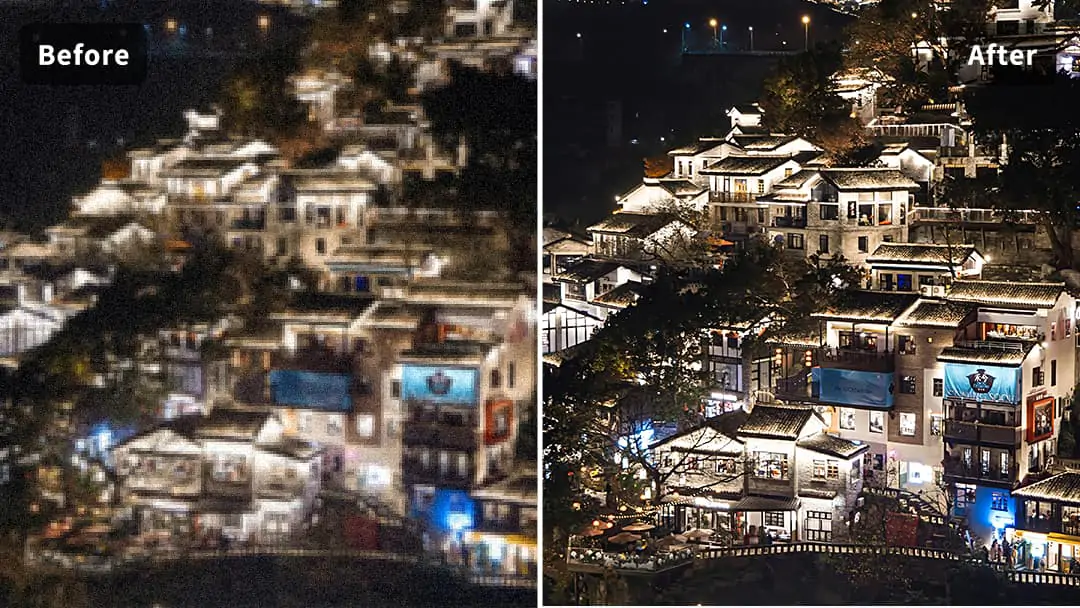
Case 3: Old Scanned Photo
Blurry old photographs are often difficult to salvage due to low resolution and image degradation. In this case, a 1990s family photo scanned at low DPI looked soft and pixelated. We uploaded it to Pokecut's photo restoration, and the AI engine instantly unpixelated the image, reconstructed facial outlines, and brought back clothing textures without introducing artifacts. The final result looked significantly clearer, with enhanced resolution suitable for reprints or digital archives. Pokecut is an excellent choice for reviving treasured memories with modern clarity.

FAQ About Fixing Blurry Photos
Q1: Why are my iPhone photos blurry after sending?
Blurry iPhone photos after sending are usually caused by automatic compression during messaging. When you share images via iMessage, WhatsApp, or other social apps, they often reduce file size to save bandwidth, resulting in lower resolution and visible blur. This is especially common when sending over weak networks or to non-Apple devices.
Q: Is it better to fix blur in-camera or with software?
Ideally, it’s always better to prevent blur in-camera. Sharp photos captured at the source preserve the most detail and require minimal correction. You can avoid blur by using faster shutter speeds, proper focus modes, and stabilization tools like tripods or built-in OIS (optical image stabilization).
However, when blur happens despite best efforts, software solutions like Pokecut Photo Enhancer offer powerful recovery options. AI-based tools can sharpen, unpixelate, and restore detail in blurry photos—especially helpful for old images, motion blur, or out-of-focus shots.
In short: capture right when you can, enhance smart when you need to.
Conclusion
Blurry images are a common frustration, whether caused by camera shake, poor focus, or low-quality compression. But now you know how to fix blurry pictures across every platform—iPhone, Android, desktop, and online.
When you need to make a blurry picture clear, the right tools make all the difference. Instead of struggling with complicated software, try Pokecut Online Photo Enhancer, a fast, free, and AI-powered online tool that transforms blurry images into sharp, high-quality results in seconds. No downloads, no design skills needed, just upload, enhance, and download.
 POKECUT
POKECUTCopyright © 2025 Pokecut All Rights Reserved.