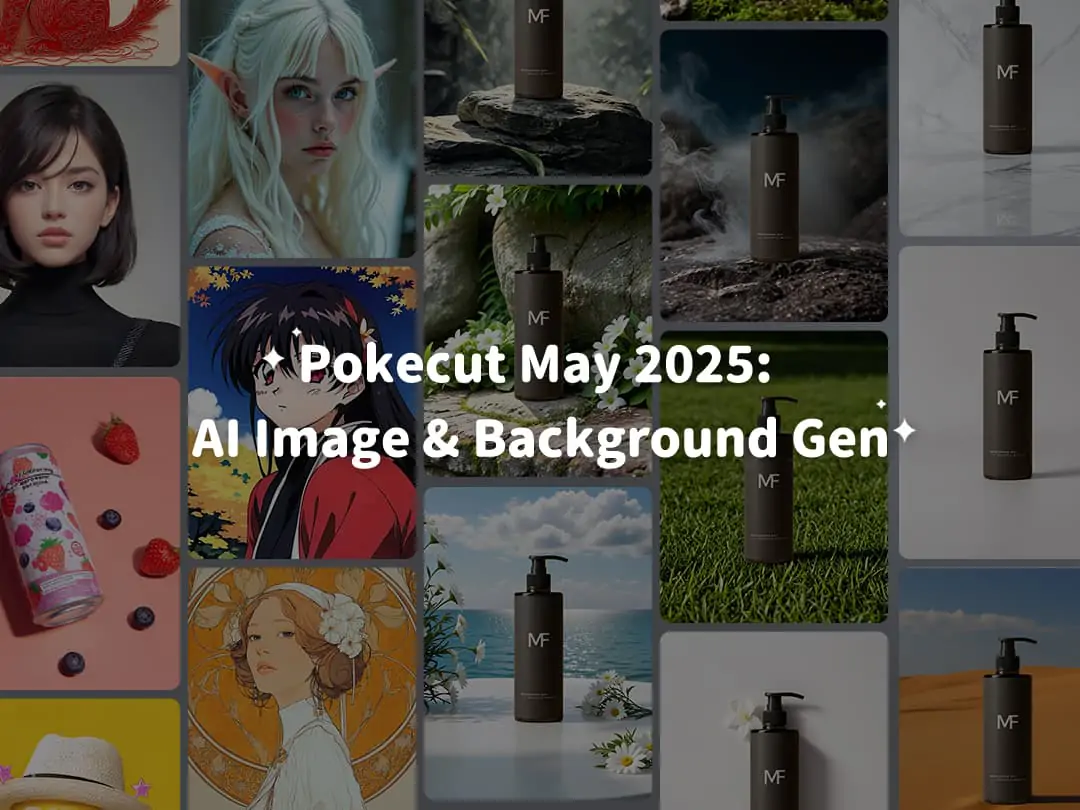Home > Blog > How to Stretch A Photo?6 Way to Choose for You
How to Stretch A Photo?6 Way to Choose for You

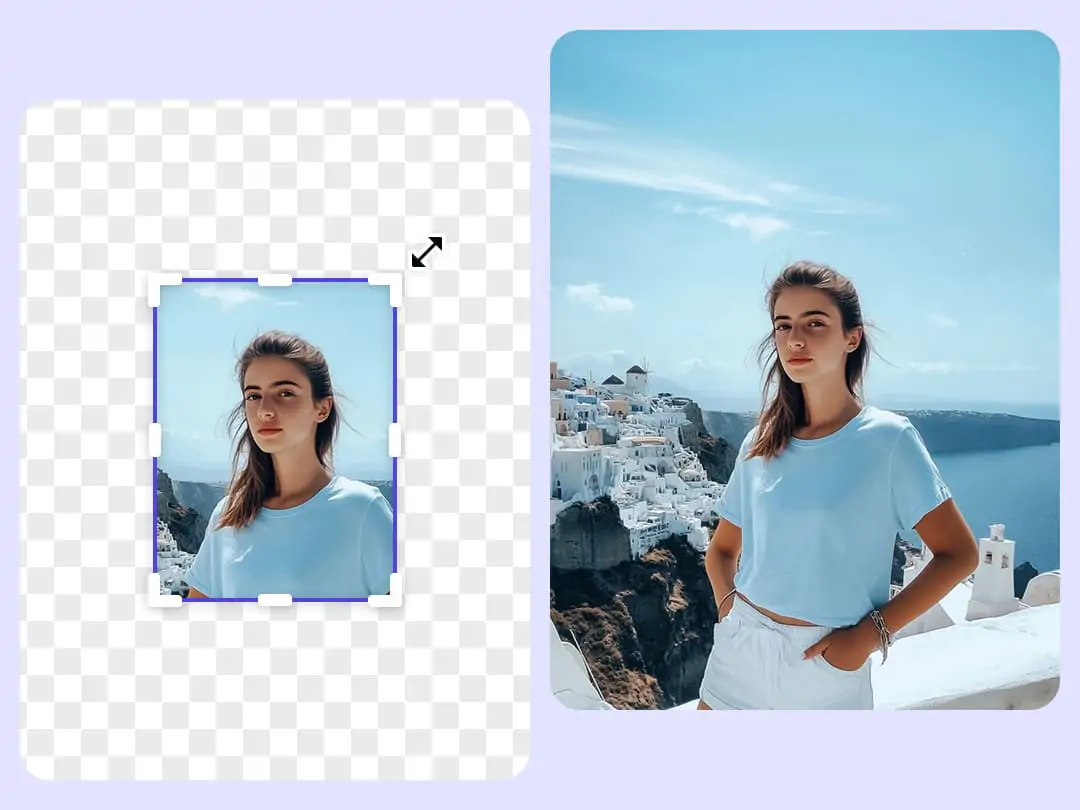
Contents
AI Stretch Image from Pokecut Stands Out
How to Stretch an Image Using Pokecut’s AI Tool
Other Optional Ways to Stretch A Picture
Try Pokecut's AI Stretch Image Today!
In today's digital age, images are crucial for effective communication and marketing. High-quality visuals can significantly boost engagement and message clarity across various platforms, from social media to product displays. However, not all images fit our needs straight out of the camera, and sometimes it's necessary to stretch images to suit different formats and design requirements.
Improper stretching can lead to issues like distortion, pixelation, or color shifts, which degrade the image's appearance. This article explores six different image stretching ways, includeing image stretcher online and app. We will teach you how to stretch a photo, helping you get the better visual for your needs.
AI Stretch Image from Pokecut Stands Out
Among the six methods I've explored, Pokecut's AI Stretch Image Online feature stands out as the most commendable option. Here's why I highly recommend it:
- Automatic Content Analysis: Pokecut’s AI technology automatically analyzes the content and structure of your images. This ensures seamless edge connections, making the stretched image appear natural and undistorted.
- Preservation of Content and Quality: With this tool, there’s no need to sacrifice important details or the original quality of your images. It intelligently adjusts the image without cutting off crucial elements, ensuring that nothing valuable is lost in the stretching process.
- User-Friendly Interface: The platform is designed with simplicity in mind. Users can stretch photos effortlessly without the need for any tutorials. It’s intuitive enough for beginners yet powerful enough for professionals.
- Diverse Social Media Templates: Pokecut also provides a variety of social media templates, catering to platforms like Instagram, YouTube, and TikTok.

How to Stretch an Image Using Pokecut’s AI Tool
Stretching an image with Pokecut is straightforward and can be done in just a few simple steps:
- Upload an Image: Start by uploading the image you wish to stretch. The AI tool supports various image formats, making it versatile for different needs.
- AI Stretching: Once your image is uploaded, the AI tool takes just a few seconds to analyze and stretch it.
- Save HD Image: After the stretching is complete, you can save the image in HD quality. This ensures that the stretched image is not only visually appealing but also of high resolution, suitable for both digital and print uses.
By using Pokecut's AI Stretch Image Online feature, you can effortlessly enhance your images to meet specific requirements without compromising on quality, making it an excellent tool for designers, marketers, and photographers alike.
Other Optional Ways to Stretch A Picture
1. Canva
To stretch an image in Canva, follow these steps:
- Double-click on the image to enter crop mode.
- Hover over an edge until you see the double arrow icon.
- Press and hold Shift on your keyboard.
- Drag the edge to stretch the image. Ensure the crop area includes everything if you want the whole image visible.
2. Fotor
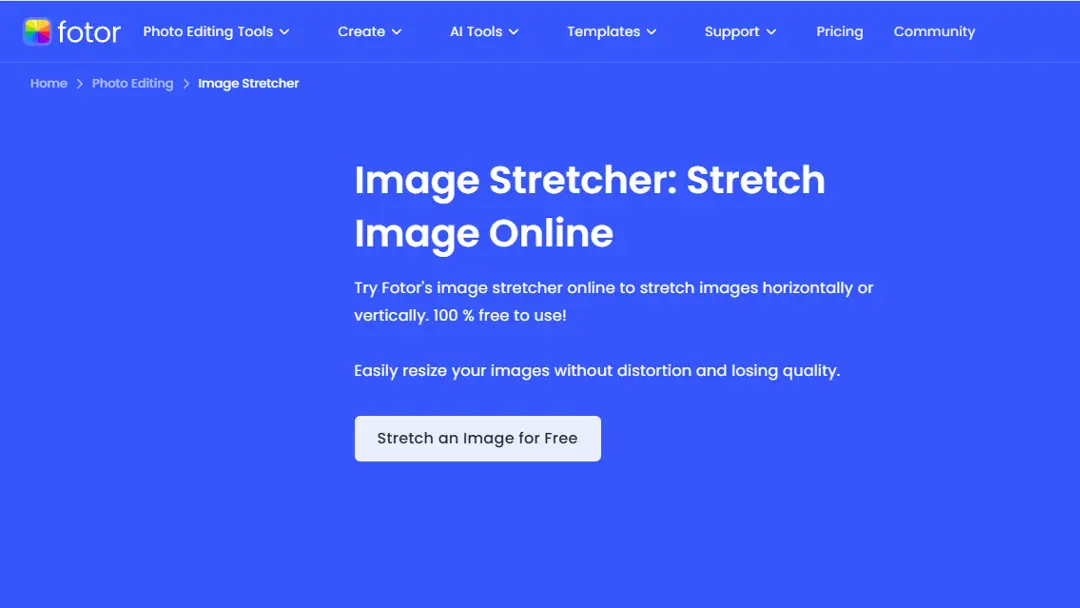
Fotor offers an online image stretcher:
- Upload your image to Fotor.
- Go to the tool menu and select Resize.
- Enter new dimensions in the Width and Height fields or drag the corners to stretch the image.
3. insMind
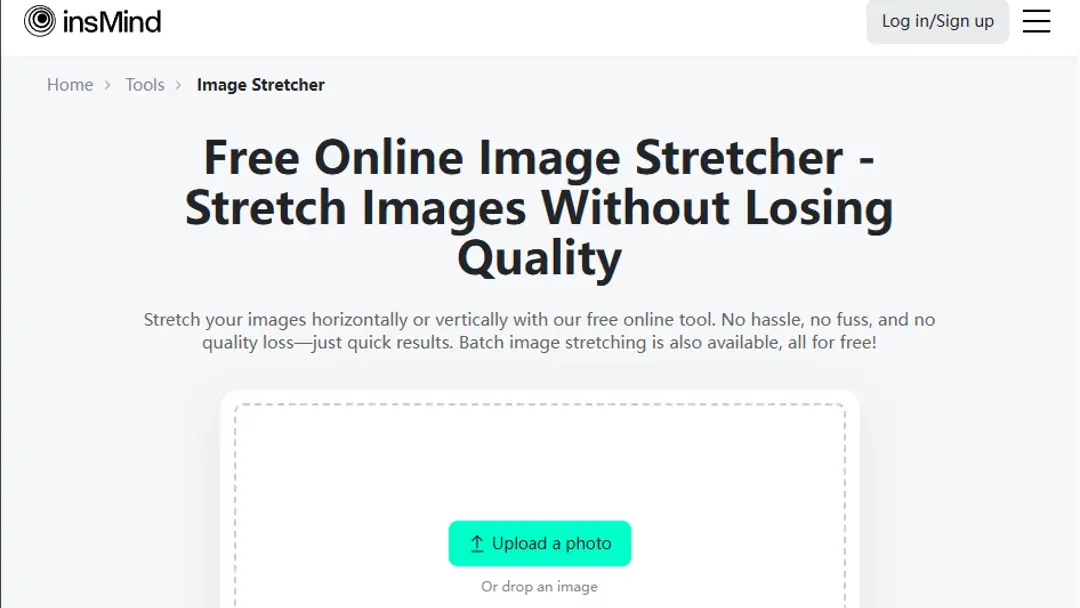
insMind provides an AI-powered image stretcher:
- Upload your image.
- Drag the sides or corners to change dimensions, or enter specific pixel dimensions.
- The tool allows stretching without quality loss and supports batch processing.
4. Pixlr
In Pixlr, you can stretch an image using the Free Distort tool:
- Select the image using the Selection tool.
- Go to Edit > Free Distort to stretch the image without cropping.
5. Adobe Photoshop
How to stretch an image in photoshop:
- Use the Transform tool and uncheck the link icon between width and height in the options bar.
- Alternatively, hold Shift while resizing to override the default proportion.
- More tool belowed.
Try Pokecut's AI Stretch Image Today!
As we've explored various methods to stretch images, it's clear that Pokecut's AI Stretch Image Online stands out for its efficiency and quality preservation. By using Pokecut, you can ensure that your images are not only stretched to fit your desired dimensions but also retain their original clarity and detail.
Continuously visit our blog or bookmark our website to stay updated with the many features Pokecut offers to solve a wide range of image issues. From Magic Eraser and AI Photo Extender to AI Blur Background, Pokecut provides tools that enhance your images effortlessly. Give it a try today and see the difference it makes in your digital content!
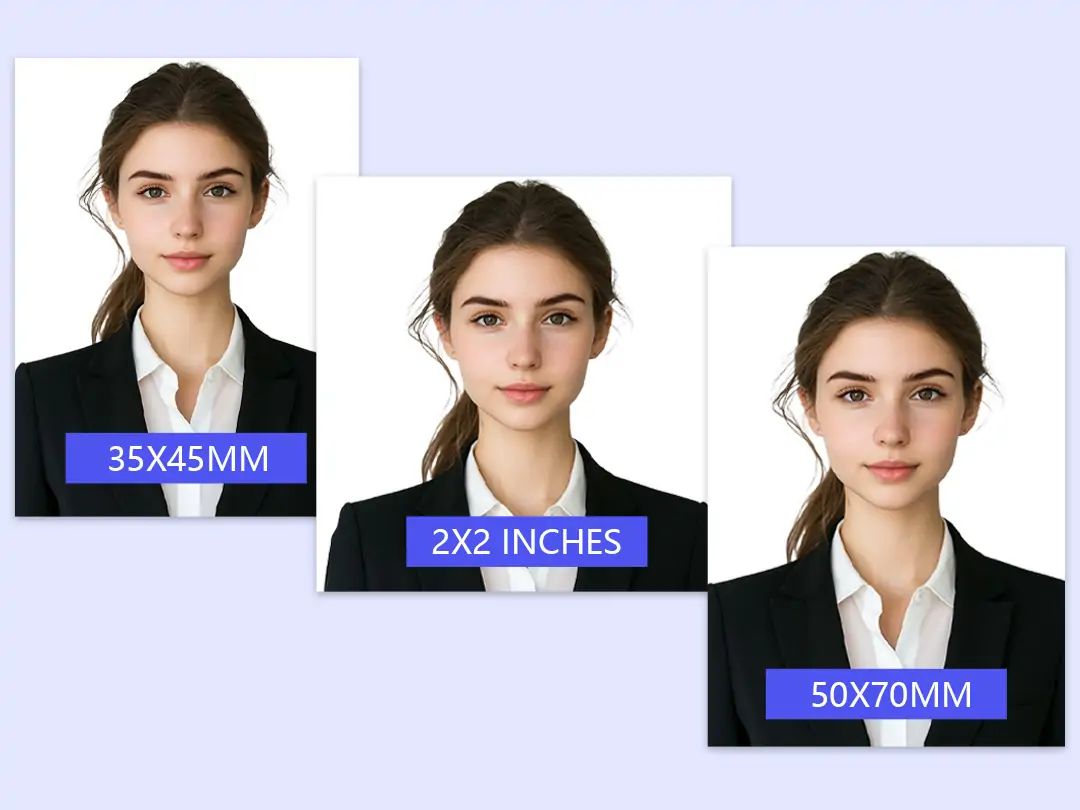
A Comprehensive Guide to Passport Photo Sizes and Requirements in Major Countries

Top 5 Free AI Tools to Uncrop Images in 2025(DeepSeek's Picks)

Unlock Effortless Editing: How to Remove Background in Photoshop Using DeepSeek

How to Increase Resolution of Image in Photoshop: Boost Efficiency with DeepSeek
 POKECUT
POKECUTCopyright © 2025 Pokecut All Rights Reserved.